
Drivers are the force that enables communication between your operating system (OS) and peripheral devices, such as the graphics card, ensuring the proper execution of your instructions. However, in circumstances such as the driver being incompatible with your OS or corrupted, driver uninstallation becomes essential. Since uninstalling the display driver is a lengthy process, you can download a Display Driver Uninstaller to uninstall the graphics driver from your PC.
The Display Driver Uninstaller (DDU) entirely removes the Nvidia and AMD graphics drivers from your computer. It wipes out the complete traces of the driver, including its files, folders, and registry keys.
You can use this tool in any situation where you experience issues with the standard driver uninstallation using Windows Control Panel. However, if you are unsure about how to use DDU, we are here to help.
Through this article, we guide you through the detailed DDU download and driver uninstallation process. However, you must keep in mind a few points when downloading and using this utility.
Points to Remember When Downloading Display Driver Uninstaller
Below is all that you must ensure before downloading and using DDU.
- Make sure that you have a backup or system restore point before changing anything in your PC.
- Whitelist the Display Driver Uninstaller in all security software on your computer to avoid problems.
- As much as possible, use the Display Driver Uninstaller in safe mode.
Now that you are familiar with the Display Driver Uninstaller, let’s help you understand how to download and use it in the following sections. Before moving on to the application download, below is a quick overview of its latest version to ensure you install the correct and compatible one on your computer.
Display Driver Uninstaller (DDU) Latest Version Details
Compatibility: Windows 7 and above
Latest Version: V18.1.3.8
Release Date: 01/11/2025
Developer: Wagnard
Size: Approximately 1.2 MB to 1.3 MB
How to Download Display Driver Uninstaller
You can follow the steps below to download DDU on your PC.
- In the first step, navigate to this link to download the latest version of Display Driver Uninstaller.
- Next, scroll down to the Click here for download & support link and click on it.
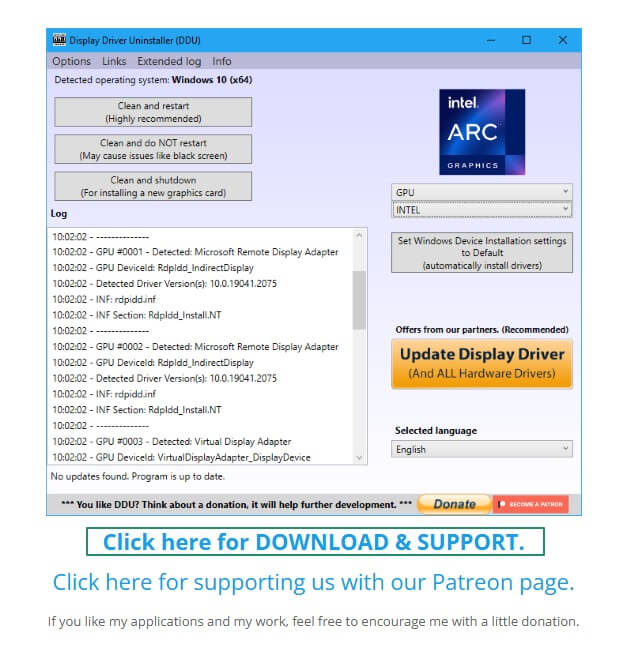
- In this step, click on the link to download DDU (Installer).
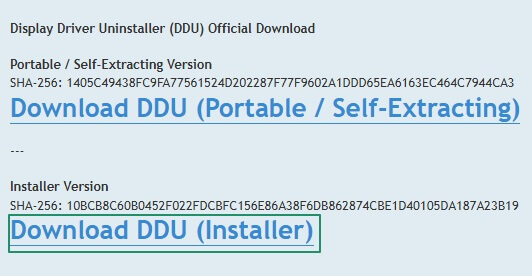
- Now, save the application setup on your computer.
- Next, locate the saved file and double-click on it.
- In this step, choose the location where you wish to extract the downloaded file, and then click on the Extract button and follow the on-screen instructions to install the application.
Once you have downloaded Display Driver Uninstaller (DDU) and installed it on your computer, below is how to use it.
Also know: 0x80370114 The Operation Could Not Be Started Because a Required Feature Is Not Installed
How to Use Display Driver Uninstaller
You can follow the directions below to use DDU after downloading and installing it on your PC.
- First, double-click on the Display Driver Uninstaller application to run it.
- Second, follow the path Settings>Update & Security>Recovery>Advanced Startup>Restart Now>Troubleshoot>Advanced Options>Startup Settings>Restart>key number 4 to enable safe mode without internet.
- In this step, select the Reboot option after choosing Safe Mode.
- After launching the Display Driver Uninstaller, you can check your graphics card details.
- If your graphics card is not detected by the application automatically, choose it from the menu on the right of the app window.
- Three options will appear on the left side of the application window. Choose clean and restart from these options if you wish to install a fresh graphics driver.
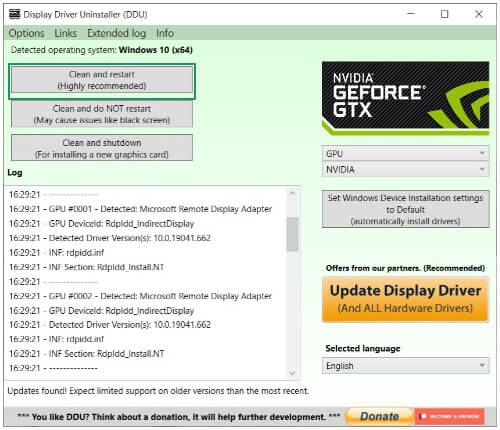
- If you want to install another graphics card, remove the current driver by selecting clean and shutdown from the available options.
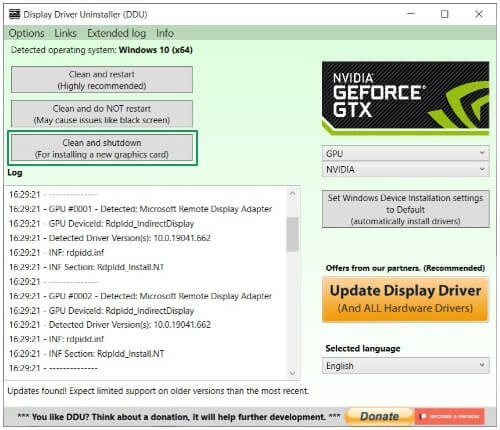
- Once you have selected the appropriate option, wait until DDU removes the driver.
- After the above process is completed, you can restart your PC and install a new graphics driver.
Also know: How To Adjust Display Settings in Windows 11 for Better Appearance
Summing Up the Display Driver Uninstaller (DDU) Guide
The above was the process to download the Display Driver Uninstaller (DDU) application on your PC to reinstall the graphics driver. However, if you experience problems with any of these steps, have any questions or concerns about this article, or want to share something, you can leave a comment in the comments section.
We will return soon with another helpful tech guide. Until then, we hope you will remain connected with us. If you want, you can get a deeper insight into technology by exploring our other articles.
Frequently Asked Questions
Q1. What is DDU Display Driver Uninstaller?
Display Driver Uninstaller (DDU) is a utility that allows you to remove AMD/INTEL/NVIDIA graphics card drivers and packages completely from your computer.
Q2. What is DDU used for?
DDU, or Display Driver Uninstaller, is a driver uninstallation software that you can use to uninstall graphics drivers completely when the standard driver uninstallation through Windows Control Panel does not work.
Q3. Does DDU remove drivers completely?
Yes, DDU is well-known for its ability to completely remove graphics drivers and related files when you wish to switch between graphics cards or troubleshoot driver problems.

