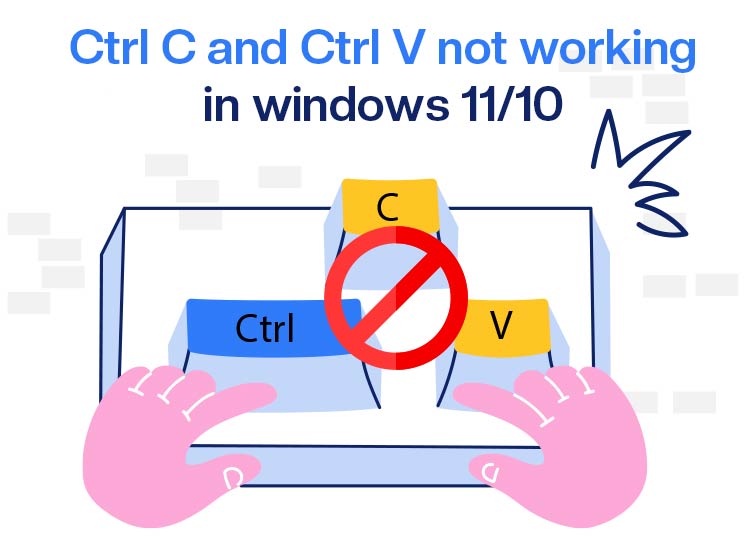
We can only imagine how annoying it may be for you to manually select, right-click, and copy/paste on Windows, slowing down tasks if Ctrl-V or Ctrl-C is not working on your computer.
However, though frustrating, this problem is easily fixed with some quick, easy, tried and tested fixes in this article, which include restarting the computer, updating the keyboard driver, updating Windows, enabling shortcuts using CMD, disabling third-party software, and reinstalling Windows.
Before going into the details of these fixes, let’s first help you understand why the copy/paste shortcut is not working, so you can fix it better.
Why Is Ctrl+V/Ctrl+C Not Working
There can be many reasons behind the Ctrl C or Ctrl V not working issue, such as the following.
- Temporary system glitches
- Incompatible or outdated keyboard driver
- Bugs in the outdated Windows operating system
- Interference from a third-party application
- Ctrl C and Ctrl V functions are disabled
After having learnt about why the Ctrl shortcuts for copy and paste are not working, let’s help you fix them.
How to Fix Ctrl+C/Ctrl+V Not Working
As mentioned before, you can apply simple solutions, such as a computer restart, keyboard driver update, Windows update, Ctrl C and Ctrl V enabling using CMD, third-party programs disabling, and Windows reinstallation to fix the Ctrl+V or Ctrl+C not working in Windows 10/11 issue.
However, you do not need to execute all the fixes below. You can begin your troubleshooting session with the first solution and stop when the problem disappears.
Fix 1: Restart your computer
Restarting the computer often resolves common problems, such as the shortcut Ctrl C or Ctrl V not working, by fixing temporary system glitches. Hence, you can restart your PC by following these steps.
- First, click on the Windows icon and then hover your mouse over the power icon.
- Next, click on the power button and choose Restart from the options that appear.
Note: In addition to restarting your computer, you can clean your keyboard keys and try plugging in an external keyboard to check if the problem is with your built-in keyboard. If the external keyboard is working fine, you can continue troubleshooting your built-in keyboard by following the solutions below.
Also know: Best Methods to Fix a Wireless Keyboard Not Working
Fix 2: Update the keyboard driver
A driver is software that converts your instructions to the lower-level language your keyboard understands and its response to the binary language your system understands, helping them communicate with each other.
Without a compatible or up-to-date keyboard driver, you may experience various problems, such as Ctrl V or Ctrl C not working in Windows 11/10. Hence, you can follow these steps to update your keyboard driver.
- Begin by right-clicking the Windows icon and selecting Device Manager from the on-screen options.

- In this step, double-click Keyboards in the Device Manager window to find your keyboard.
- Now, right-click your keyboard and select Update Driver from the available options.
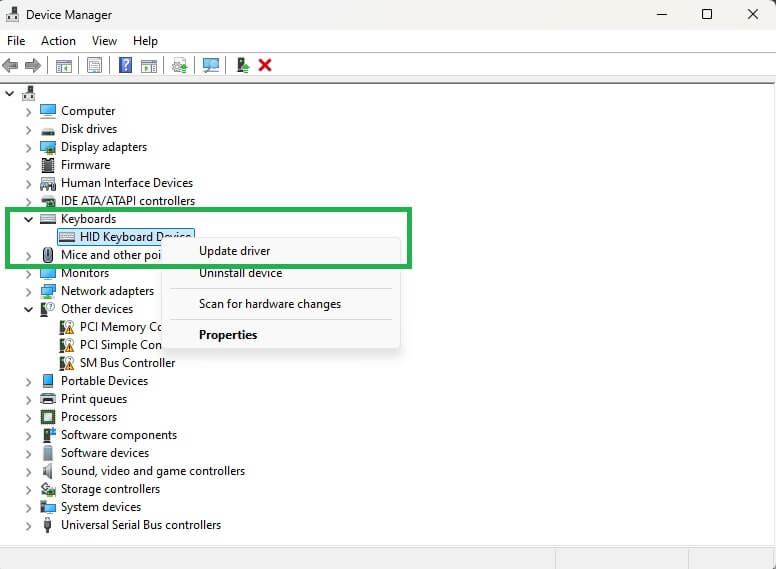
- Next, search automatically for drivers.
- Now, follow the on-screen instructions to complete the keyboard driver download and installation.
- Lastly, restart your computer to ensure the new keyboard driver takes effect.
Fix 3: Update Windows
Bugs may creep into an operating system if it is outdated. Hence, to fix the random faults that may be responsible for Ctrl C or Ctrl V not working in Windows 10/11, update Windows by following the steps below.
- In the first step, click on the Windows icon and type check for updates in the search box that appears.

- Next, click on the Check for updates button so that Windows can detect the available updates.
- Now, download & install all recommended updates on your computer.

- Lastly, perform a computer restart to complete the Windows update process.
Fix 4: Use CMD to enable Ctrl C and Ctrl V
The Ctrl V or Ctrl C not working problem may be a result of these shortcuts being disabled on your PC. Hence, you can enable these shortcuts using CMD to fix the issue. Here is how.
- Begin by clicking on the Windows icon, typing cmd in the on-screen search box, right-clicking on the first search result, and then choosing Run as administrator from the on-screen options.
- Once the Administrator Command Prompt appears, right-click the Tile bar (the tab at the top) and select Properties from the available options.
- In the Command Prompt properties, check the option to Enable Ctrl key shortcuts in the Edit Options.
- Lastly, click OK to save the changes you made in the previous steps and exit the Command Prompt window.
Fix 5: Disable third-party programs
Third-party programs, such as clipboard managers, may interfere with the keyboard and clipboard functions, resulting in Ctrl V not working and other issues. Hence, below is how to disable or uninstall these applications.
- The first step requires you to use the Windows+I keyboard shortcut to open Settings.
- Next, navigate to the Apps settings.
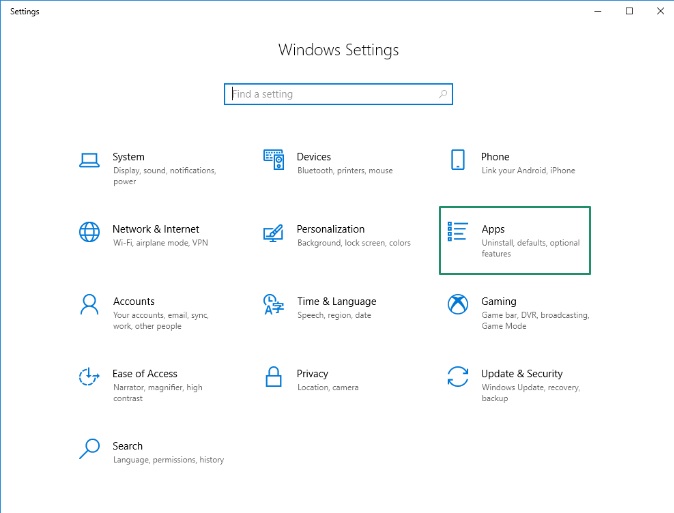
- In this step, go to the Apps & Features and look for the potentially interfering applications.
- Now, click on the application that may have caused the Ctrl V and Ctrl C to stop working.
- Lastly, click Uninstall and confirm the uninstallation of the problematic application.
Note: In addition to uninstalling the third-party apps, disabling the clipboard history has also fixed the Ctrl+V or Ctrl+C not working in Windows 11/10. Hence, you can use the Win + V shortcut to check if the clipboard history is enabled on your computer. If it is enabled, disable it temporarily.
Also know: Fix the Ubotie Keyboard Not Working Problem with Easy Steps
Fix 6: Reinstall Windows
If none of the above solutions do the trick for you, the last resort is to reinstall or reset Windows. Before following the steps below to perform this action, back up your data to prevent data loss.
- First, apply the Windows+I shortcut to access Settings.
- Windows 10 users choose Update & Security. Windows 11 users navigate to the System settings.
- In this step, go to the Recovery options.
- Next, choose one option from keep my files and remove everything.
Note: The “keep my files” option reinstalls Windows without removing your personal files (it removes your apps and settings). On the other hand, the “remove everything” option wipes the entire drive and cleanly installs Windows.
- Now, choose whether you want to Cloud download (download the latest version of Windows from Microsoft) or Local reinstall (use files already on your computer) to reinstall Windows.
- Lastly, review your settings and follow the on-screen prompts to complete the Windows reinstallation.
Ctrl+V/Ctrl+C Not Working Issue Fixed
That’s how you can restore copy-paste shortcuts by applying the fixes above to solve the Ctrl V or Ctrl C not working in Windows 10/11 problem. Begin with the first fix and move down the above solutions sequentially until the issue is resolved.
However, if you come across other better solutions, have any confusion, or have any feedback/suggestions about this article, do not hesitate to get in touch through the comments section.

