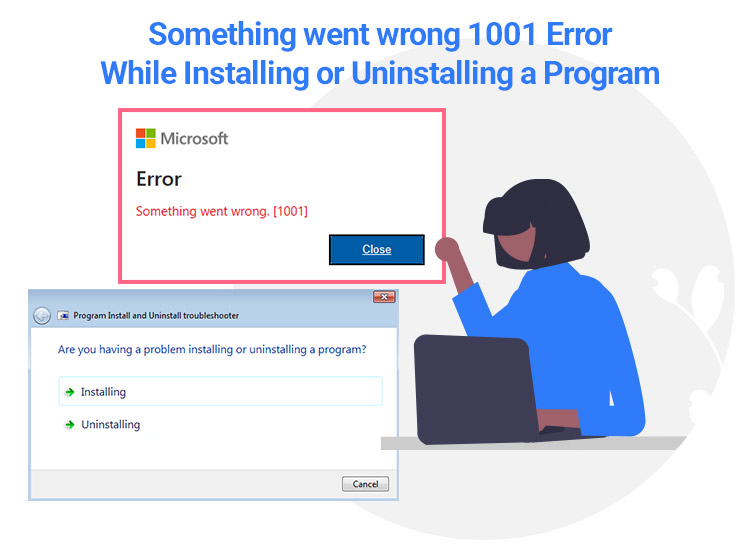
If you are also getting the Microsoft Something Went Wrong 1001 or Error Code 1001 while installing, uninstalling, or using Outlook or any other app, you can use the solutions offered in this guide to fix this issue with ease.
Microsoft Outlook or the Microsoft Office Suite is a collection of multiple office tools for spreadsheets, documents, presentations, and otherwise. To use these features, you need to install these tools as per your requirements. The Suite allows you to download and install the tools you have purchased in the Suite pack and use them.
However, some users complain that while installing the Microsoft apps, the Windows operating system shows the Error Code 1001. This error code is one of the most common error codes you will encounter.
Something Went Wrong 1001 error can appear while installing an app from the Microsoft Suite or while signing into your Microsoft account. With the help of this guide, we will learn how to solve the 1001 Error or the Something Went Wrong 1001 with ease. Let’s dive into the solutions right away.
Solutions to Fix the Something Went Wrong 1001 Error on Windows
In the coming sections of this guide, we will have a look at some of the best solutions to fix Error Code 1001. To get rid of the error, you need to execute the solutions chronologically until the issue is fixed. So, start right away.
Fix 1: Restart the PC
The first method to solve the 1001 Error Code on a Windows PC is to restart the system. Some temporary bug or internet connectivity issue may present the error code on your PC. Hence, you should try restarting the system first before getting into any other solution. If restarting the system does not work, follow the next solution to fix the Error 1001.
Fix 2: Run the WAM Repair Command
Let’s have a look at the next solution for how to solve the 1001 Error on Windows. You can run the WAM Repair command on the Windows PowerShell tool. This method is even recommended by Microsoft to fix the error. Follow the below steps to learn how to do this:
- Press the combination of the Win + S keys, type PowerShell, and Run as Administrator.
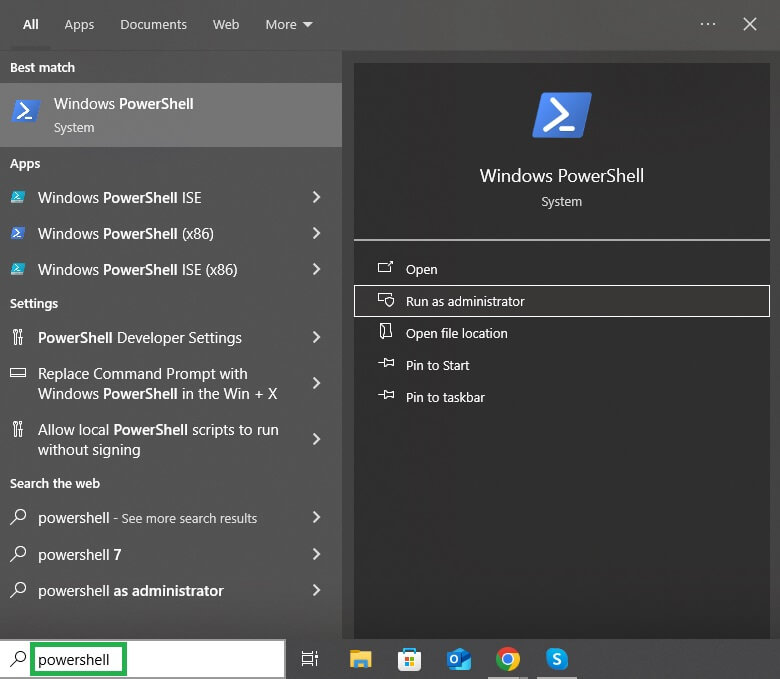
- Now, you need to enter the below commands followed by the Enter key.
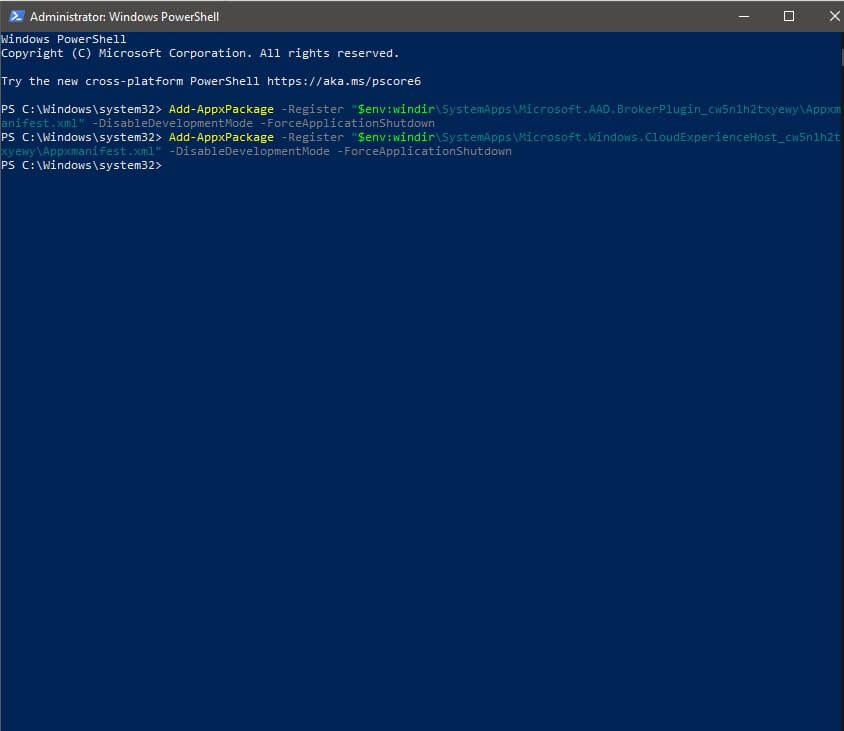
Add-AppxPackage –Register “$env:windir\SystemApps\Microsoft.AAD.BrokerPlugin_cw5n1h2txyewy\Appxmanifest.xml” -DisableDevelopmentMode –ForceApplicationShutdown
Add-AppxPackage –Register “$env:windir\SystemApps\Microsoft.Windows.CloudExperienceHost_cw5n1h2txyewy\Appxmanifest.xml” -DisableDevelopmentMode –ForceApplicationShutdown
This is a common solution that will allow you to fix the Something Went Wrong 1001 error on a Windows PC. Follow the next solution to fix the error if this one does not work.
Also know: How to Add or Remove Programs on Windows 10 and 11
Fix 3: User Profile Management Issue
Here’s another answer for how to solve the 1001 Error. The user profile management can also cause the 1001 error. If the files are not stored correctly, it can clash with the authenticated data and thus cause an error. You need to ensure that all the User Profile Management files and folders are present. Ensure that the Registry Editor contains the below folders:
- HKEY_CURRENT_USER\SOFTWARE\Microsoft\Windows NT\CurrentVersion\WorkplaceJoin
- HKEY_CURRENT_USER\SOFTWARE\Microsoft\Windows\CurrentVersion\AAD
- HKEY_CURRENT_USER\SOFTWARE\Microsoft\IdentityCRL
- %localappdata%\Microsoft\TokenBroker
- %localappdata%\Packages\<any app package>\AC\TokenBroker
- %localappdata%\Packages\Microsoft.Windows.CloudExperienceHost_cw5n1h2txyewy
- %localappdata%\Packages\Microsoft.AAD.BrokerPlugin_cw5n1h2txyewy
If all the files and folders are available but the Outlook Error 1001 still appears, follow the next fix to get rid of the error.
Fix 4: Delete Cache Files
Let’s have a look at another solution for how to solve 1001 Error on Windows 11/10. You can delete the cache files from the Microsoft installation folder. Accumulated cache files can cause problems in signing into the Microsoft account and installing its apps. You can use the below solutions to fix the error by clearing the cache:
- Press the combination of the Win + R keys, type the below command, and hit the Enter key to open the folder.
%localappdata%\Microsoft\Outlook\RoamCache
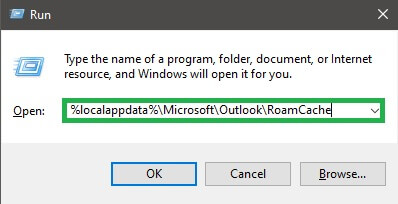
- Select all the files present in the folder, press the combination of the Shift + Delete keys, and hit the Enter key.
Once all the cache files have been deleted, you will be able to install the apps as required. Follow the next solution if the error persists.
Fix 5: Repair the Microsoft 365 or Office App
The ultimate solution to solve the 1001 Error is to repair the app. Thankfully, the developers at Microsoft have added a feature that allows you to fix any faulty or damaged installation file(s) if any. You can take the help of the below solutions to fix the error right away:
- Press the combination of the Win + S keys, type Apps & Features, and press the Enter key.
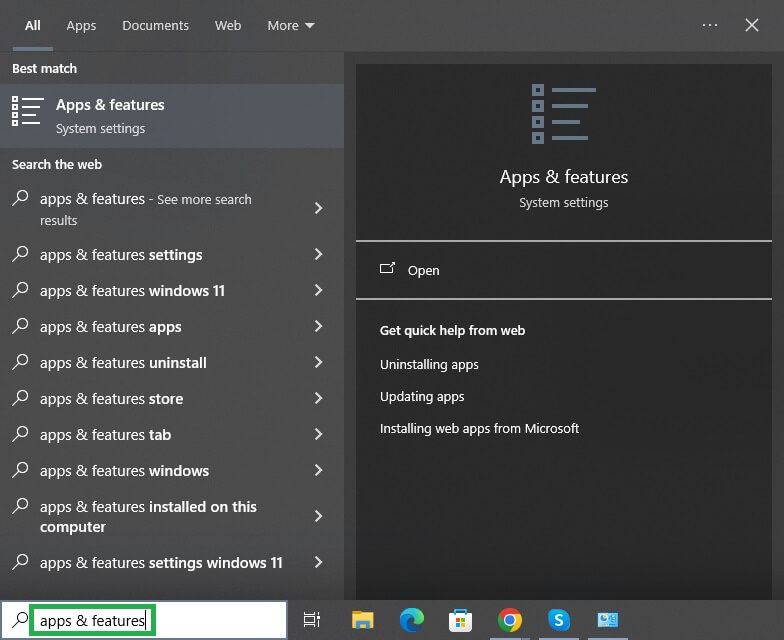
- From the list of apps, find the respective Microsoft app that you wish to fix, select it, and click the Modify button.
- Now, you may opt for a Quick or Online solution as suited to repair the required app.
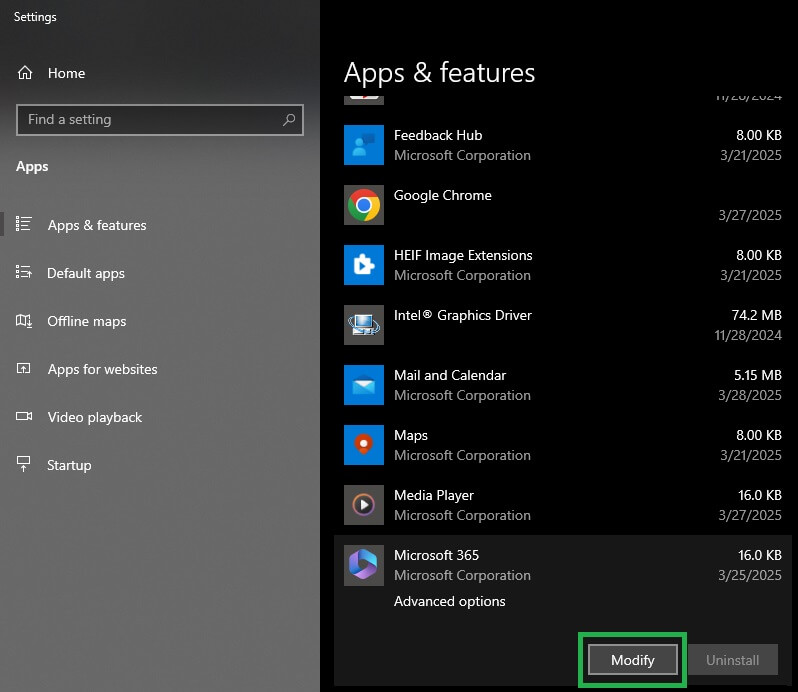
You can repeat the solution for as many apps as you like to fix the Error Code 1001.
Also know: How to Fix “The Application was Unable to Start Correctly 0xc00007B” Error in Windows 10
Error 1001 on Microsoft: Closing Words
It’s very important to install different apps from the Microsoft Suite to take the maximum benefits out of all the features. The Error 1001 can interrupt you from using the Microsoft apps. The above solutions will help you fix the problem with ease. If you have any questions related to the guide on how to solve the 1001 Error on Windows 11/10, you can use the comments section below. You can subscribe to our newsletter for daily updates and follow our social media pages to show your support.

