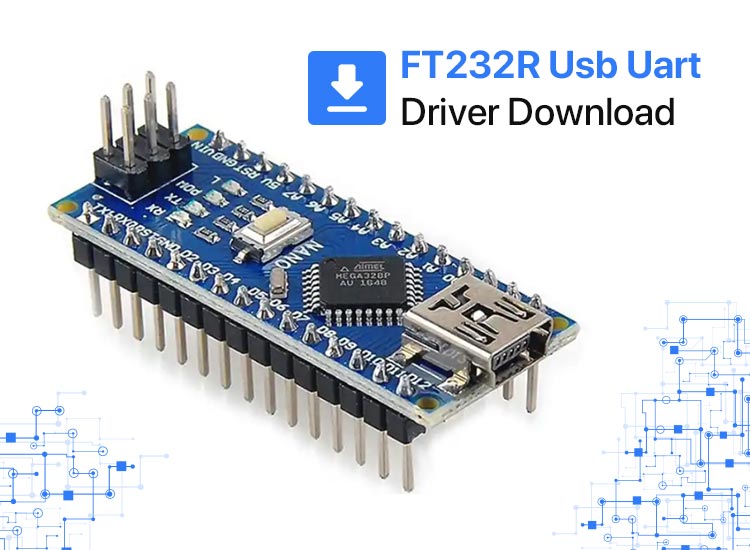
Are you searching for the correct FT232R USB UART driver for Windows PC? Then, you have come to the right place. Read on to find out how to download and install the correct FT232R USB UART driver update for Windows operating systems.
Developed by FTDI, the FT232R is basically a USB to serial UART chip. UART includes various interfaces like RS232, RS422, RS432, RS449, and RS485, which are currently knocked out by most of the modern laptops.
In case, your system has those interfaces, then you can seamlessly upgrade or convert them to USB UART through this chip. However, in order to make proper use of the chip, you must have the latest version of the FT232R USB UART driver installed on your computer.
How to Download, Install & Update FT232R USB UART Driver for Windows
Listed below are some non-cumbersome methods that you can consider to get the correct version of the FT232R USB UART driver for Windows 11, 10, or older versions.
Method 1: Download & Install FT232R USB UART Driver Manually
FTDI keeps releasing the latest version of drivers for themselves. However, FTDI didn’t provide a driver for the FT232R USB UART device. It provides Virtual COM Port (VCP) drivers that enable USB devices to display as additional COM ports to the computer. To manually update the FT232R USB UART driver, follow these steps:
- Firstly, connect FT232R USB UART device to your computer.
- Then, visit the FTDI VCP driver page and get the setup file. It’s worth noting that the FTDI only provides the executable driver version to Windows operating systems. Make sure you download the most recent version.
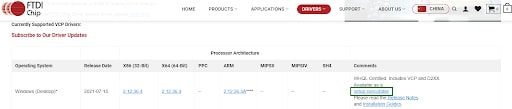
- Next, unzip the driver file, and double-click on the .exe file to open it. After that, follow the setup wizard to finish the driver installation process.
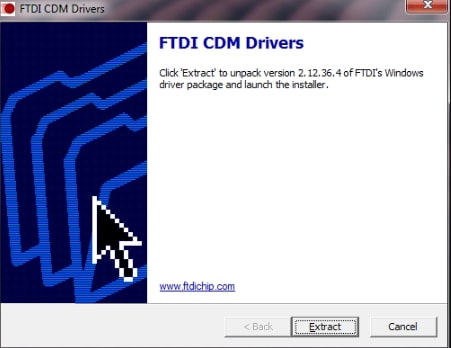
- Once the installation process is finished, reboot your computer to apply a new driver.
To check if the installation process is successful, simply launch Device Manager, then expand the “Ports (COM & LPT)” category. If you see a USB Serial Port here, then you have successfully installed the correct FT232R USB UART driver. Now, you must check if the chip can function properly.
Also know: How to Solve PC Not Able to Sign in to Wi-Fi Problem in Windows
Method 2: Use Device Manager to Install FT232 USB UART Driver Update
Microsoft Windows comes with a built-in tool called Device Manager to see and manage the hardware devices connected to the computer. You can use Device Manager to download and install the FT232R USB UART driver update. Here’s how:
- Press the Windows logo + X keys simultaneously and choose Device Manager from all available options.

- On Device Manager, locate and double-click on the Other Devices to expand its category.
- Right-click on the FT232R USB UART device and choose Update Driver Software.
- Choose Browse My Computer for drivers. Then, click on the Let me pick from a list of device drivers on my computer option.
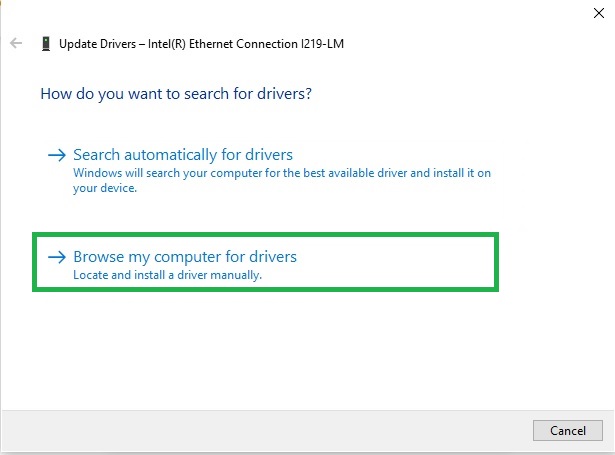
- Select the Show All Devices option and click on the Next button to proceed.
- On the next screen, click on the Have Disk option.
- Click on Browse, then find ftdiport.inf file in FT232 driver installer that you have recently downloaded.
- Next, click on the Open & OK options.
- Now, follow the on-screen instructions to complete the process.
- Once done, reboot your computer to put those drivers into effect.
Method 3: Automatically Update FT232R USB UART Driver with Win Riser (Recommended)
If you find downloading and installing drivers manually is a daunting and time-consuming task, then you can do it automatically with dedicated driver updating software like Win Riser Driver Updater.
Win Riser is one of the most powerful and globally recognized driver updating software. The tool automatically detects your system, scans it for outdated or problematic drivers, and replaces them with new ones. Also, it provides only authenticated WHQL drivers. It is capable of installing multiple drivers at the same time, saving you a lot of time.
Not only that, but Win Riser also provides real-time notifications about the system’s security and performance requirements. Unlike others, Win Riser comes with a built-in malware detection and removal utility tool that keeps your PC free from any kind of malware, viruses, and other threats. Overall, Win Riser is a one-click solution for all your Windows security and performance issues. It doesn’t only find threats and optimize your device but also maximizes the device’s performance to its fullest.
It’s quite simple to download the FT232R USB UART driver with Win Riser. Here is what needs to follow:
- Download Win Riser from the button below.
- Double-click the downloaded file to run it, and then follow the wizard to finish the installation.
- After installation, launch Win Riser on your system. Now, it starts scanning your device for outdated, missing, or corrupted drivers.
- Once scanning is finished, check the results and click on the Fix Issues Now option. This will install all pending driver updates in one click including the FT232R USB UART driver update.
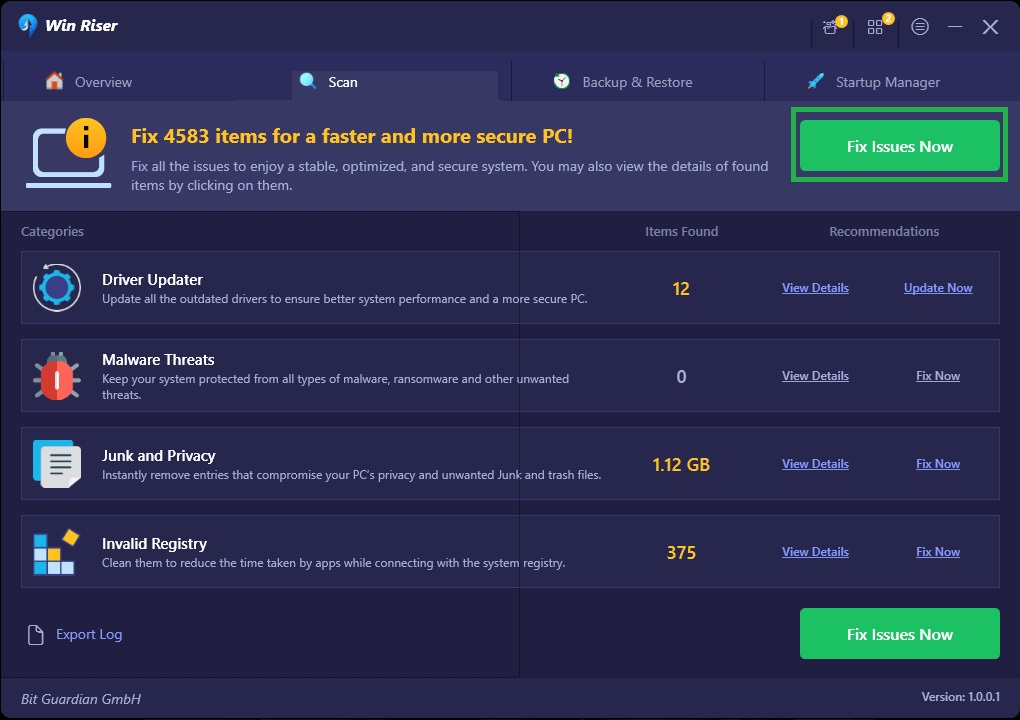
- Lastly, restart your computer to save new drivers.
Also know: How to Enter BIOS Setup Utility and Check BIOS Version in Windows
FT232R USB UART Driver Download and Update for Windows 10/11: Done
That was all about how one can efficiently find, download, and install the latest drivers for their FT232R USB UART interface on Windows operating systems. Using either of the three methods you can get the correct FT232R USB UART driver for Windows 10, 11, or older versions. In our opinion, you should update the driver automatically with Win Riser. It is the simplest and quickest way to get the most reliable and compatible drivers for Windows OS. Also, it saves you time and enhances your PC performance as well as user experience.
We hope you liked the information in this guide. If you have any questions or suggestions, please feel free to tell us in the comments box below.

