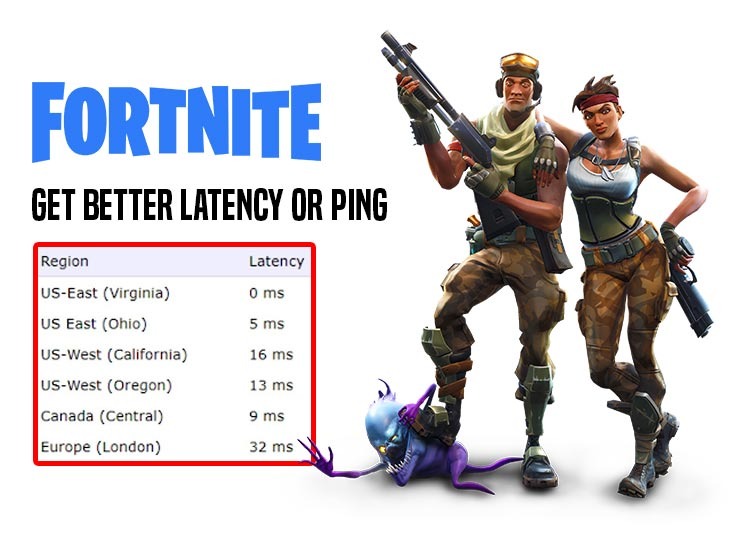
If you want to get better latency or lower ping in Fortnite, then this article brings just the right guide for you. Here, you will find different methods to reduce Fortnite ping and have an amazing gameplay experience on your Windows device with ease.
Fortnite is one of the best and the most popular online multiplayer games of all time. Right from its launch in 2017, the game managed to gain enormous popularity within a year. The game has been going ever strong and is the first choice of gamers worldwide, even today.
Fortnite offers an amazing gameplay experience to its gamers, but the same hampers because of high ping or latency issues.
What is Ping and How Does it Affect the Gameplay?
Ping or latency is the total time that a data packet takes to reach from one device to the server or vice versa. Hence, if the ping is high, then it means that the data packet is taking more time to reach the server. High ping affects the device’s gameplay experience. This is because due to high ping, the game fails to load in real time and the gamer encounters lags and glitches.
If you are facing similar issues in Fortnite, then the best thing to do is to reduce Fortnite ping. There are a couple of solutions that you can use to reduce this ping. You will find such useful solutions in the coming sections of this guide. But before proceeding, let’s rule out whether the gaming problem is appearing due to high ping or not. For that, you can run the Fortnite ping test.
How to Run the Fortnite Ping Test?
You can test the Fortnite ping right from the game. You don’t need to use a third-party platform or software to judge the ping. Follow the steps below to learn how to see the ping rate in Fortnite:
- Firstly, launch Fortnite on whatever platform you prefer.
- In the top right corner of the home page of the game, you click on the three lines and then open Settings.
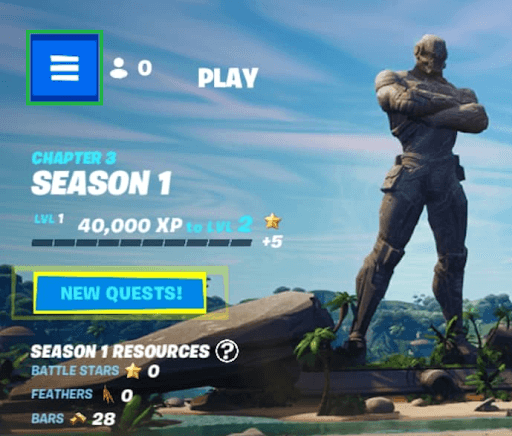
- Click on the tab for Game UI.
- Look for the Hud Options and beneath the same category, click on Net Debug Stats.
Once the Net Debug Stats option is enabled on your device, you will find the ping rate during the gameplay.
What should be the Ideal Fornite Ping?
Even if you find out the ping rate, you may not know whether that ping rate is ideal to play Fortnite or not. You should ensure that the Fortnite ping remains under 50 ms in all cases. What does MS mean in Fortnite? MS is an abbreviation for milliseconds. This number represents the rate at which the data packet from your computer is reaching the Fortnite server.
If the ping on your device is above 50 ms, then this shows that the device is facing some Fortnite ping issues. Let’s target the same right below.
How to Get Better Ping in Fortnite? Reliable Methods
By now, you must have understood everything about Fortnite ping, ping in general, how to run the Fortnite ping test, what should be the ideal ping, and more. Now, let’s address the useful ways to reduce the Fortnite ping.
The below sections will offer you some solutions that will help you reduce the ping and fix the Fortnite ping issues. We suggest you execute all the solutions chronologically until the ping rate improves. You may stop when the ping improves or execute all solutions to get the best possible outcome from your ping. So, let’s get started.
Solution 1: Check the Region of the Server
When you launch a new session in Fortnite, the game selects the most optimal server with the lowest ping. However, the game can often select the wrong servers. Hence, to get rid of such servers, you can manually choose the region. To do the same, you can visit the game settings and select the region of your choice. This is an easy and basic solution to how to get better ping in Fortnite. If doing this does not reduce the ping, take the help of the next solutions.
Also know: Best Proxy Server for Free to Use
Solution 2: Update the Driver of Your Network Adapter
Whether you are using a Wifi or a wired connection, both connections take the help of drivers to run optimally. The driver allows your system to communicate with the device and vice versa. Hence, if the network driver is faulty, missing, or outdated, it can cause Fortnite ping issues.
The most optimal solution in such a case is to update the network adapter driver. There are multiple ways to do this but the one that works the best is to use a third-party driver updater tool. WIn Riser is amongst the most reliable tools for such tasks. Apart from varied driver updates, the tool offers performance enhancement functionalities like regular junk and malware cleaning and Registry entity fixing.
To learn how to use the tool to update the network adapter driver. Follow the below steps:
- Firstly, click on the button provided to download the Win Riser setup.
- Install the tool on your device so that the tool launches automatically right after the installation and starts deep scanning your system.
- Wait for a bit while the scanning completes. Now, use the Fix Issues Now button to update all drivers, including the network adapter drivers, and get rid of other problems diagnosed by the tool.
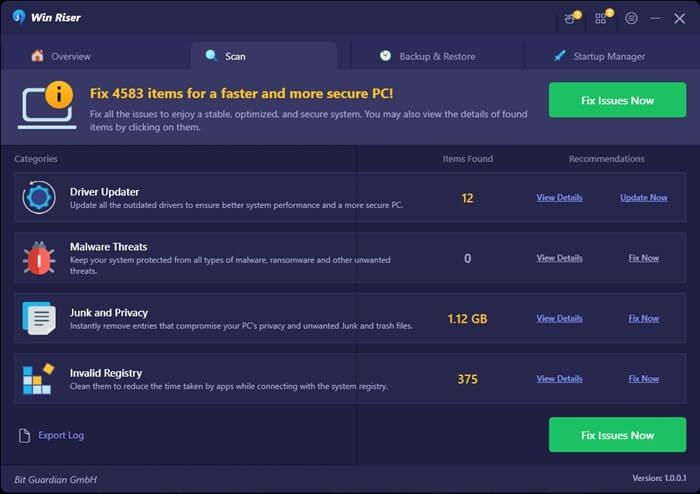
- Restart the system when the process completes.
This is a highly reliable method that can help you get rid of the Fortnite ping issues. However, there is another solution that you can try.
Solution 3: Limit the Device Connections
It’s possible that you may have connected multiple devices to one network adapter. This can affect the network usage of Fortnite and thus result in ping issues. The most reliable solution in such a situation is to limit or reduce the number of devices connected to one network adapter. Doing this will offer better network connectivity to Fortnite and thus reduce ping.
Also know: How to Set Up USB Game Controllers in Windows 11/10
How to Get Better Ping in Fortnite: Explained
Previously, we had a look at three different solutions to reduce the Fortnite ping. These solutions are highly reliable and will allow you to have an amazing gameplay experience on Fortnite. You won’t see any glitches or lags from now on. If you want our help in any other way, you can reach out to us using the comments section below. We are all ears and happy to help you.

