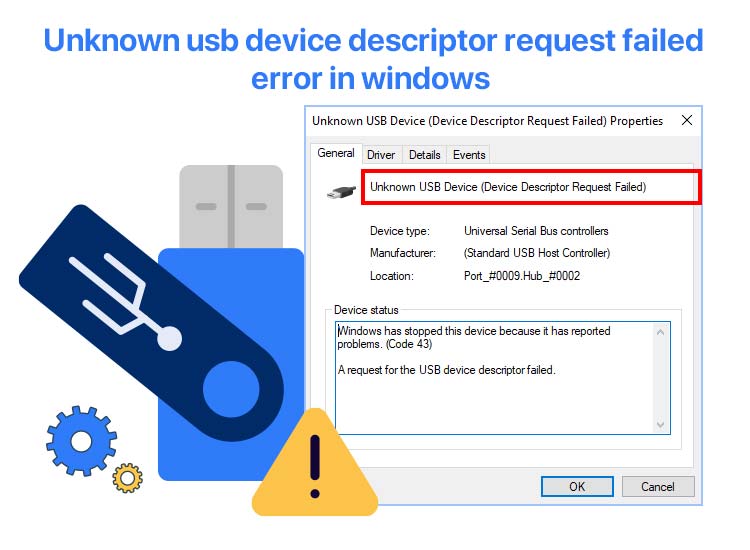
We recently had our team outing at an exotic location, the pictures of which were stored on a USB flash drive. However, when we attempted to transfer them to our computer, the device descriptor request failed, dampening our enthusiasm. It turned out that our system didn’t recognize the USB device.
Luckily, we were able to solve the problem with some quick and easy fixes. If you are also experiencing a similar issue, don’t worry, you are not alone. Through this article, we guide you through the best possible fixes (which helped us and many others solve the problem) for the Windows 10 device descriptor request failed error.
However, since understanding the problem is a prerequisite for solving it, let’s begin by digging deep into the issue and its causes.
What Is a USB Device Descriptor
The USB device descriptor is the first piece of information your computer reads when a device is connected. It is a data structure that introduces the USB device to the host, i.e., your system. To simplify the definition, it is an “identity card” of the USB device with necessary details, such as the device class, USB specification version, product ID, vendor ID, and the number of configurations supported by the device.
It helps the system identify the connected devices. Hence, when you connect a device to the Windows operating system, it uses the USB device descriptor information to understand which device driver it needs to load.
And, if it fails to understand the primary device information, you get the unknown USB device descriptor failed error.
Why does this happen?
Let us answer this question next.
Causes of USB Device Descriptor Request Failed Error
The following are the most probable causes of the unknown USB device descriptor request failed error.
- Faulty or corrupted USB device
- Outdated BIOS (basic input/output system)
- Outdated/incompatible/incorrect USB device driver
Now that you are familiar with the Windows 10 device descriptor request failed error, let’s learn how to fix it.
Fixes for Unknown USB Device Descriptor Request Failed
You can apply the following solutions sequentially until the USB device descriptor failure problem is resolved.
Fix 1: Try some quick hacks
Sometimes problems like the unknown USB device descriptor request failed do not need complex troubleshooting and can be solved by simple solutions, such as the following.
- Restart your computer and then connect the USB device again to check if it functions normally.
- Connect the USB device to another USB port of the computer.
- Remove your system’s power supply and then reconnect it.
- Check if the USB device functions correctly in another computer. If the USB device functions smoothly in another system, it is a system issue; otherwise, it is a device issue.
Fix 2: Disable the fast startup option
While the fast startup feature speeds up the computer’s boot process, it can also prevent your operating system from detecting the USB devices. Hence, disabling the fast startup can fix the Windows 10 device descriptor request failed error. Below is how to do it.
- First, use the Windows key+R combination to activate the Run utility.
- Second, type control in the on-screen Run box and press Enter.
- Once the Control Panel appears, type Power Options in the Control Panel search bar.
- Next, click on the option to change what the power button does.
- In this step, choose to change settings that are currently unavailable from the section to “define power buttons and turn on password protection.”
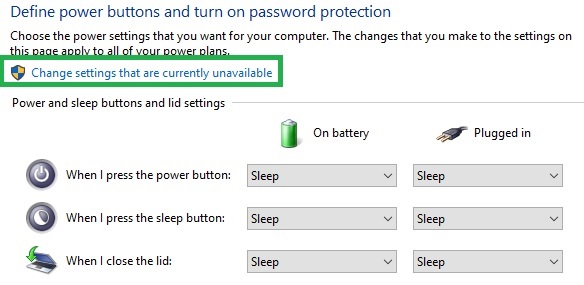
- Next, uncheck the Turn on fast startup (recommended) box and click on the Save Changes button.
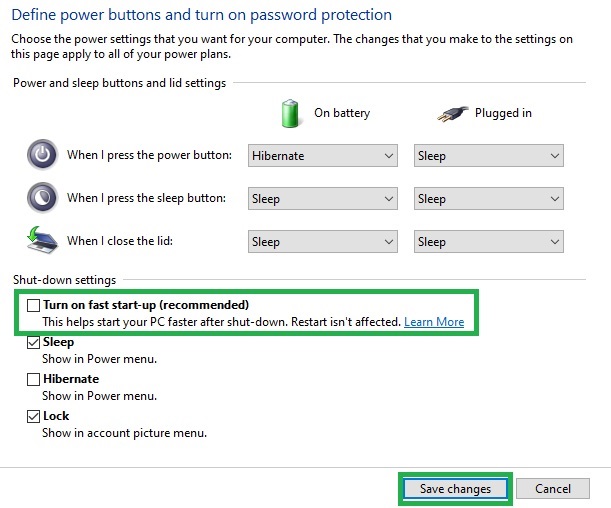
- Lastly, restart the computer and check if the USB device descriptor failed issue is resolved. Try the next solution if it remains unresolved.
Also know: How to Fix USB Keeps Disconnecting in Windows 11,10
Fix 3: Run the hardware troubleshooter
Windows offers a built-in troubleshooting utility that allows you to troubleshoot hardware problems, such as the unknown USB device descriptor request failed. Hence, below is how to use it.
- First, use the Windows key+R combination to invoke the Run utility.
- Second, type msdt.exe -id DeviceDiagnostic in the on-screen Run box and press Enter.
- In this step, choose Advanced from the available options and check the Apply repairs automatically box.
- You can now press the Next button and follow the on-screen directions to perform the hardware troubleshooting.
- Lastly, restart your computer to complete the process.
Fix 4: Update the USB device driver
The driver is a piece of software that facilitates communication between your computer and the connected hardware. An outdated USB device driver breaks this communication, resulting in issues like Windows 10 device descriptor request failed. Hence, below is how to update the driver to solve the problem.
- First, right-click on the Start button in the extreme left of the taskbar and choose Device Manager from the options menu.

- Once the Device Manager opens, double-click on the Universal Serial Bus Controllers category to expand it.
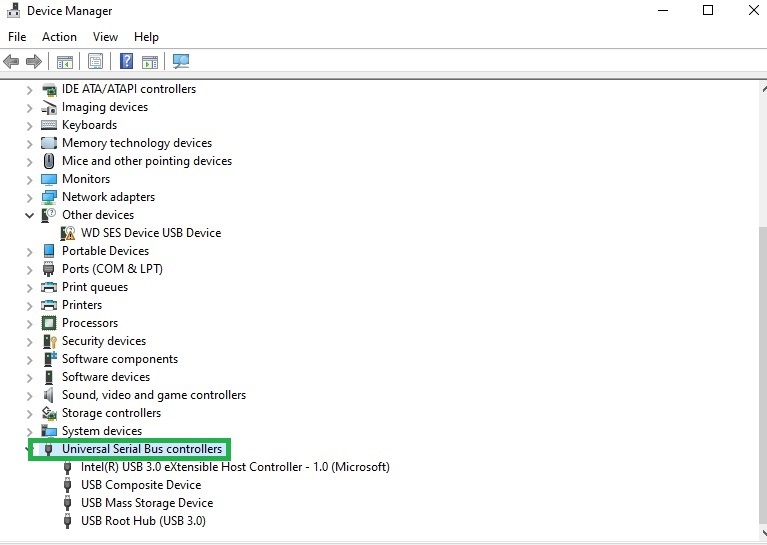
- Next, right-click on your USB device and select Update Driver from the on-screen context menu.
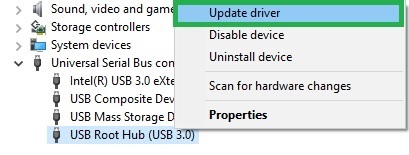
- In this step, search automatically for drivers.
- After Windows finds, downloads, and installs the required driver, restart the computer to complete the process.
Fix 5: Reinstall the USB device driver
If you begin experiencing the unknown USB device descriptor failed error after updating the USB driver, an incompatible or incorrectly installed driver may be responsible for it. Hence, reinstalling the driver can solve the problem for you. Below is how to reinstall the driver.
- First, right-click on the Start button and select Device Manager from the on-screen menu.
- Next, double-click on the Universal Serial Bus Controllers category in the Device Manager to expand it.
- In this step, right-click on your USB device and select Uninstall Device from the options menu.
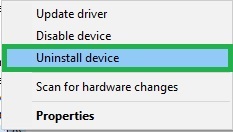
- Next, check the Delete the driver software for this device box and click on the OK button.
- Once the driver uninstallation is complete, navigate to the Device Manager and select Action from the menu bar at the top.
- In this step, choose the option to scan for hardware changes from the Action menu.
- Lastly, restart your computer to complete the driver reinstallation process.
Fix 6: Turn off the USB selective suspend setting
The USB selective suspend setting puts the USB port into low-power mode, interrupting the connection between the USB port and the device, leading to issues like the USB device descriptor request failed. Hence, you can disable the USB selective suspend setting to fix the problem. Here is how.
- First, apply the Windows key+R key combination to access the Run box.
- Second, type Control in the on-screen box and press Enter to access the Control Panel.
- Next, search for the Power Options in the Control Panel.
- In this step, click on the Change plan settings option.
- You can now choose the option to Change advanced power settings.
- Next, find the USB settings node in the Advanced settings tree structure.
- In this step, click on the USB selective suspend setting to expand it.
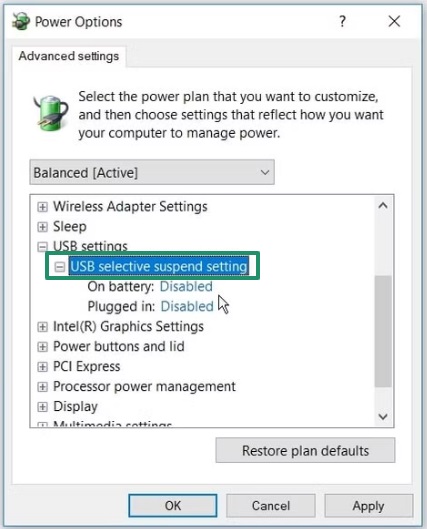
- Next, ensure to choose Disabled for both “On battery” and “Plugged in” settings.
- Lastly, click OK and Apply, and then restart your computer to let the changes take effect.
Also know: How to Fix the USB Device Not Recognized Error in Windows PC
Fix 7: Update Windows
Updating Windows may fix common issues, such as the “unknown USB device descriptor failed” error. Hence, you can follow the directions below to update Windows.
- First, type check for updates in the search bar on the taskbar and click on the first search result.
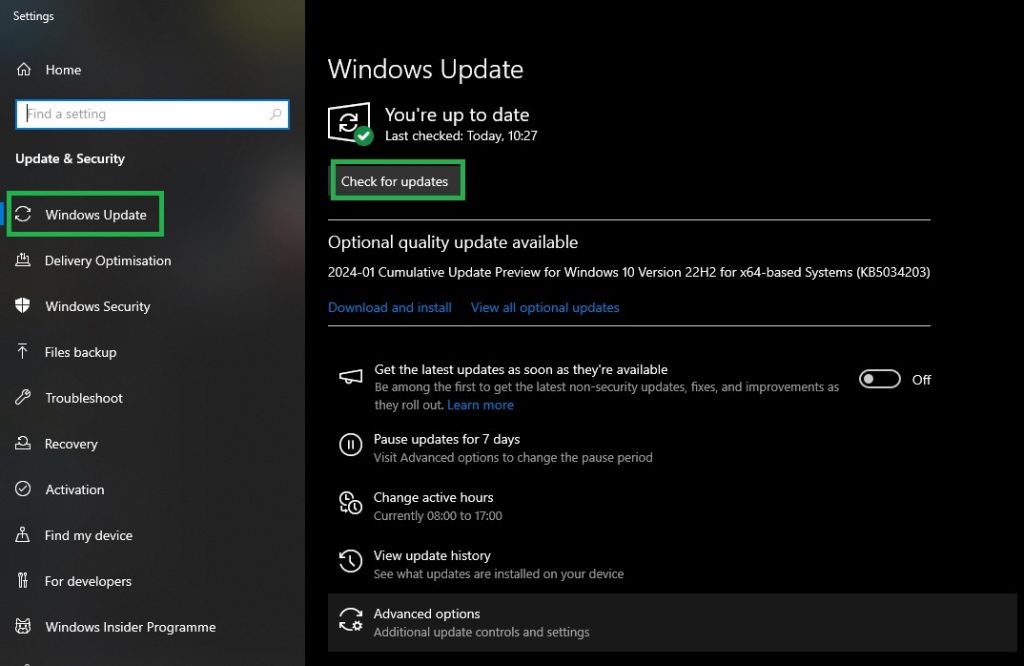
- Second, click on the Check for updates button to detect the updates available for your device.
- Next, download & install the available Windows updates.

- Lastly, restart your computer to complete the update process.
Windows 10 USB Device Descriptor Request Failed Error Fixed
That is how we and many others fixed the unknown USB device descriptor request failed error—we hope you will be able to too. Take one step at a time; begin with the first solution and continue troubleshooting until the problem is gone for good.
However, if you have other better solutions, have any questions, or have anything to share about this article, please do not hesitate to contact us through the comments section.

