![netgear-a6210-driver-download-for-windows-[Quickly-and-Easily]](https://blog.bit-guardian.com/wp-content/uploads/2024/07/netgear-a6210-driver-download-for-windows-Quickly-and-Easily.jpg)
This post offers some simple and effective ways to download and update the Netgear A6210 driver on Windows 10/11.
Netgear is an outstanding and well-known brand that provides customers with a large range of networking devices. The company offers a wide range of products, such as WiFi, routers, broadband, and other kinds of network adapters. These devices simplify the process of utilizing the internet across various devices and operating systems. The Netgear A6210 WiFi adapter is one such product from Netgear that might be a good option for setting up wireless connectivity.
With this dual-band WiFi adapter, connecting to the internet at a reasonable distance is easy. However, in order for the device to work flawlessly on your Windows desktop or laptop, you must download the Netgear A6210 WiFi USB 3.0 adapter driver update. By doing this, you can be sure that your system and device are always in sync. So, to find out how easy it is to download the Netgeat A6210 driver update for Windows 10/11, follow the instructions below.
How to Download, Install, and Update Netgear A6210 Driver
To download and update the Netgear A6210 driver on Windows 10/11 computers, use the easiest and most efficient methods listed below.
Method 1: Netgear A6210 driver download From The Official Website
Using the official Netgear website is the first method for the Netgear A6210 driver download. However, this method requires computer knowledge. If you are a novice, you might install the wrong or incompatible drivers. Therefore, if you are familiar with the specs of your system, you can manually download the Netgear A6210 driver for Windows 10/11. Follow the steps provided below:
- Navigate to Netgear’s official website.
- Select the Support option from the menu on the home page.
- Enter A6210 into the search bar and select the suggested result that shows up.
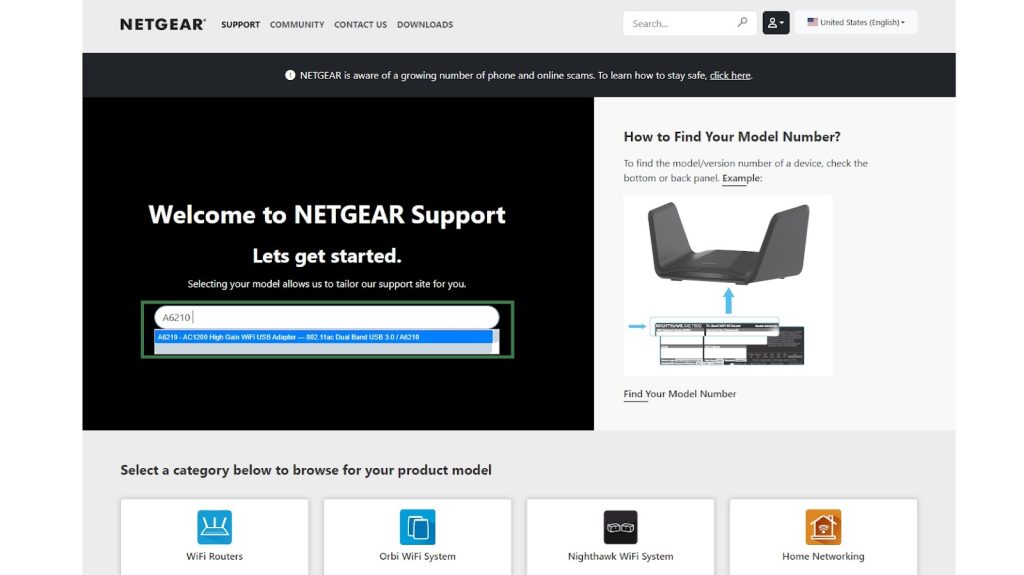
- You can access the product page by clicking on a link. Click on the “Downloads” button.
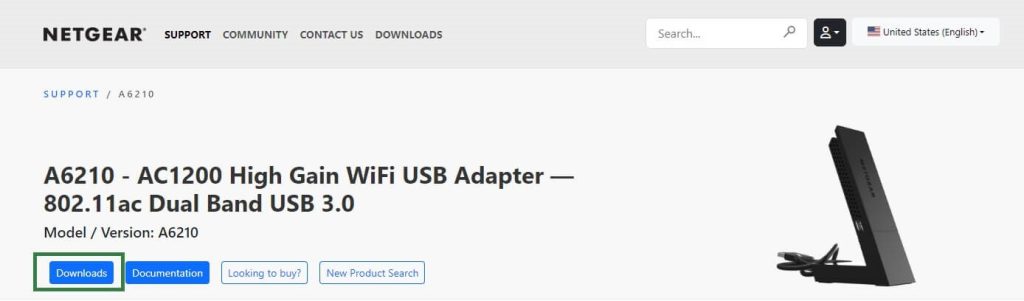
- Under Firmware & Software Downloads, expand the View Previous Versions and Current Versions subcategories.
- Next, use the operating system that is recommended in front of the version to search for the desired driver. Select the OS that is currently installed on your computer.
- Select the version that best suits your system by clicking on it to enlarge it, and then select Download.
- Install the driver file after the download is complete.
Now, you have to restart your computer for the Netgear A6210 Wi-Fi adapter driver to take effect after installation.
Also know: How to Fix Wifi Network Not Showing Up on Windows PC
Method 2: Netgear A6210 Driver Download Through the Device Manager
Another effective method to download the Netgear A6210 driver for Windows 10/11 is through Device Manager, which is Microsoft’s built-in program for updating system drivers. You can manage every piece of hardware connected to your Windows computer with the help of Device Manager. So, to download and install the Netgear A6210 driver update for Windows 10/11, follow the instructions below.
- To open the Device Manager, right-click on the Windows logo in the taskbar.

- Click the arrow to expand the Network Adapters device category.
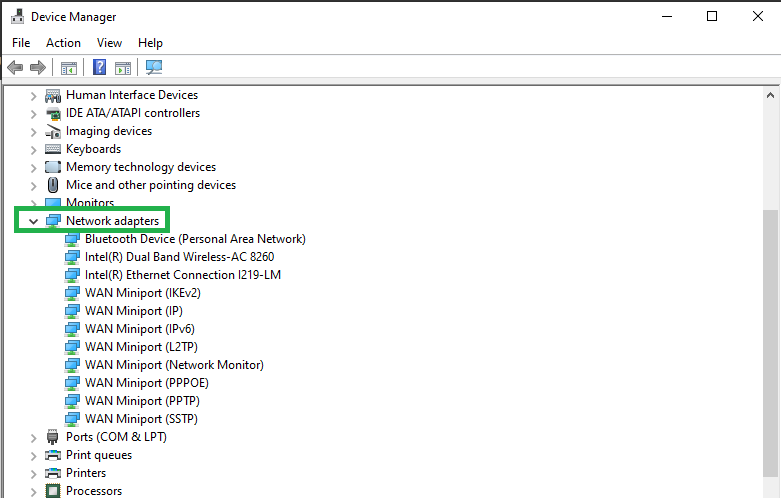
- You will see a list of devices under this category. From the list, right-click on the Netgear A6210 and choose the Update Driver option.
- You might be prompted by the system to choose the update method. Select the option to “Search automatically for updated driver software” to continue.
After that, Windows will start looking for the most recent Netgear A6210 WiFi USB 3.0 adapter driver version. If your computer says you need to update the drivers, download and install the Netgear A6210 driver update.
Method 3: Netgear A6210 Driver Download Through Windows Update
Updating your operating system can be another efficient way to install drivers if any are missing or no longer supported. However, if the driver update release is recent, this method of downloading the Netgear A6210 driver for Windows 10/11 might not work. However, if you follow these basic instructions, you can give it a try.
- Go to the Settings menu. Pressing the Windows and I keys simultaneously in Windows 8, 10, and 11 will bring up this menu.
- Choose the Update and Security option.
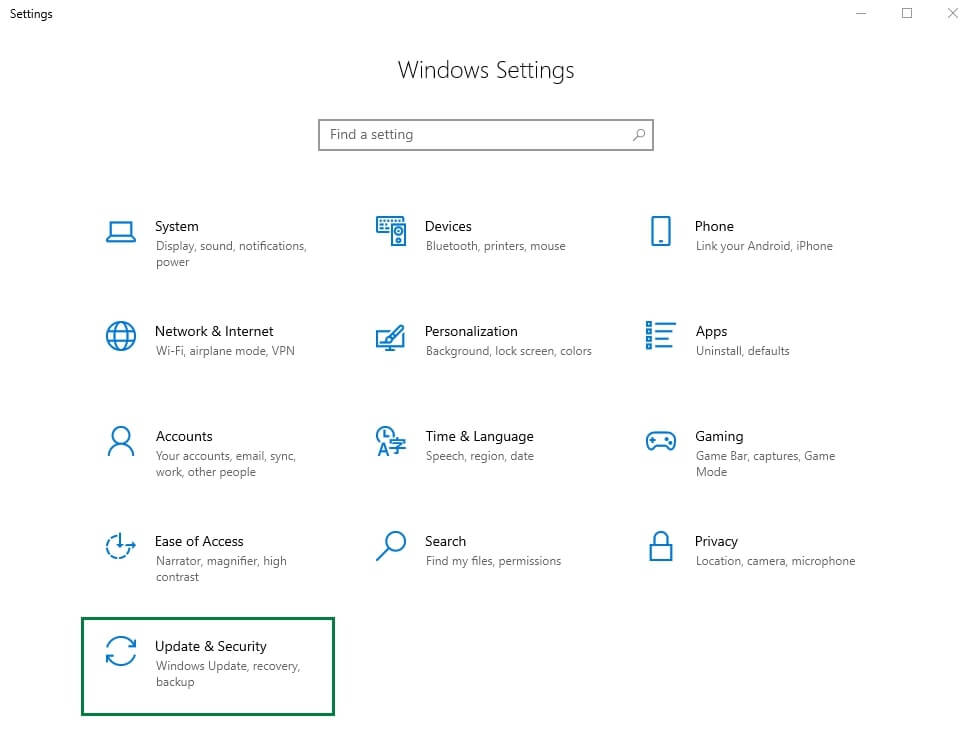
- Choose the Check for Updates option now.
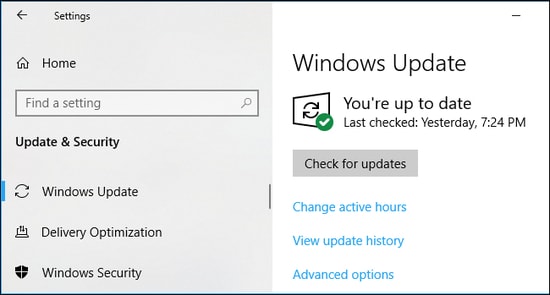
- Lastly, it just takes one click to enable the Updates feature in any version of Windows, including 7, 10, 8, or 7. Windows will begin to update all of your out-of-date drivers, including the Netgear A6210 driver for Windows 10/11.
However, using this method prevents you from updating any particular driver. However, the most straightforward and efficient way is to use the automatic method to download the Netgear A6210 driver update.
Method 4: Netgear A6210 Driver Download Using Win Riser Driver Updater (Automatic)
If you do not want to deal with the tedious and time-consuming process of manually updating your drivers, you can try using automatic software like Win Riser Driver Updater. You will save time and energy by doing this. A Win Riser Driver Updater is specifically designed to update drivers.
It also comes with several other useful features, including the ability to back up and restore driver backups, create restore points, clean out junk, detect and remove malware, get rid of invalid registry entries, optimize startup performance, and a lot more. Follow the steps below to download the Netgear A6210 driver for Windows 10 using Win Riser Driver Updater:
- To download the Win Riser Driver Updater setup file, click the button provided below.
- After downloading, install the software by following the on-screen directions.
- Launch it on your PC after installation, and allow it to search for out-of-date or missing drivers.
- Wait for scanning to be finished. After reviewing the scan results, click the Fix Issues Now button to install the Netgear A6210 driver along with all other available driver updates in a single click.
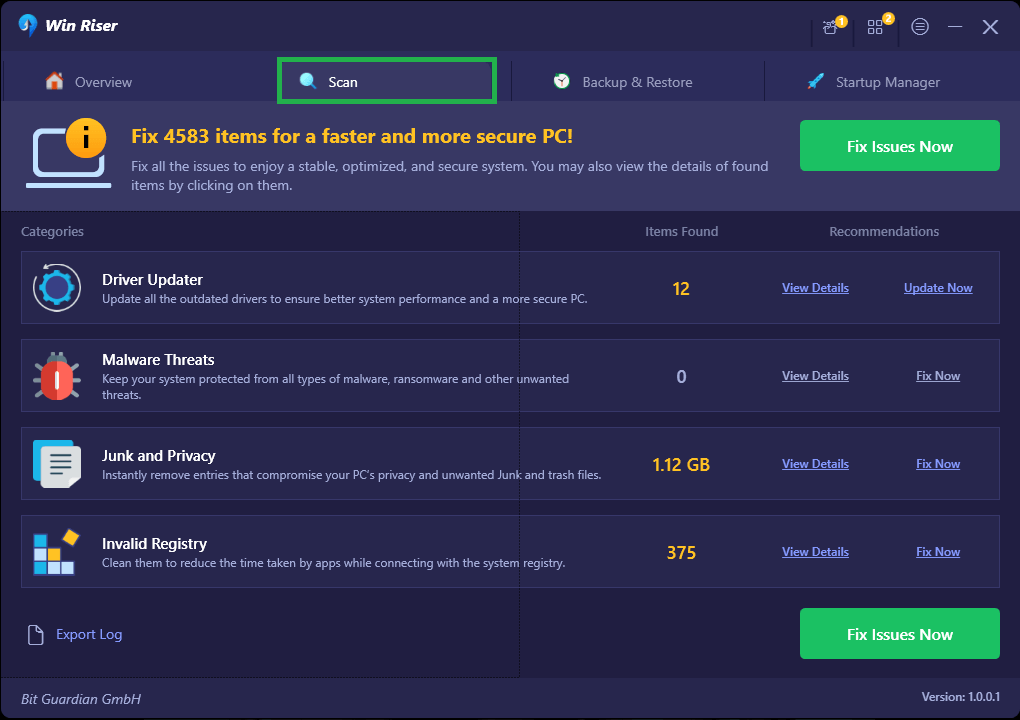
Finally, restart your system to apply the updated drivers. Check out how easy and quick it is to use Win Riser Driver Updater to update the Netgear A6210 driver for Windows 10/11.
Also know: Realtek Wifi Driver (Wireless LAN) Download for Windows 10, 11 PC
Netgear A6210 Driver Download for Windows 11/10: Successful
So, the methods listed above are among the simplest and most efficient ways to download the Netgear A6210 driver update for Windows 10/11. Therefore, depending on your abilities and accessibility, choose the approach that will work best for you. However, we believe you need to download the Win Riser Driver Updater in order to automate and simplify the driver updating process. The tool makes it simple and quick to download the Netgear A6210 driver for Windows 11/10. Have you got any queries or recommendations for us? Kindly use the space below to ask any questions or leave any comments.

