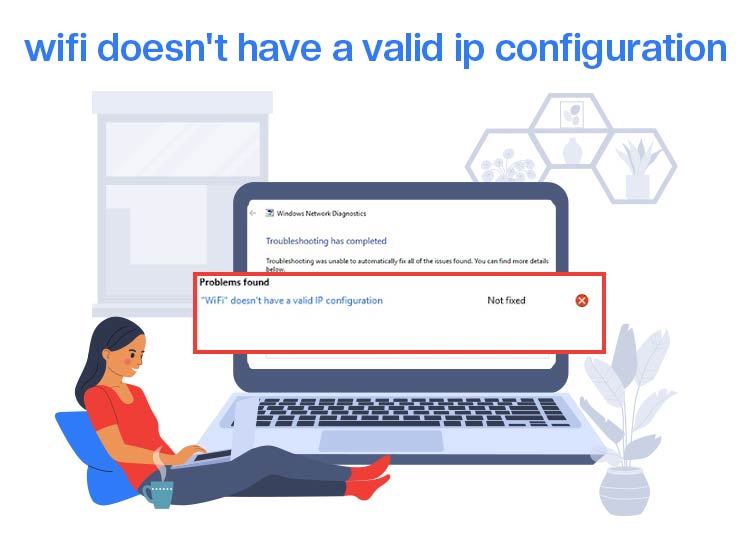
Internet access is an indispensable prerequisite for both work and play on a computer. However, if the unexpected and annoying “Wi-Fi doesn’t have a valid IP configuration” error blocks you from accessing the internet, you row in the same boat as many others looking for solutions to this problem.
The good news is that, even if irritating, this error is easily fixed with some quick and easy fixes. In this article, we guide you through these effective solutions to the “WiFi doesn’t have a valid IP configuration” issue.
Since no problem is effectively solved without understanding the problem and its causes, let’s begin by answering the questions: “What is the ‘Wi-Fi doesn’t have a valid IP configuration’ error?, and Why does my WiFi say IP configuration failure?” to help you troubleshoot accurately.
What does “Wi-Fi doesn’t have a valid IP configuration” Mean
The “WiFi doesn’t have a valid IP configuration” is an error message in Windows that indicates your system can’t get a proper IP address from your router to access the internet or the local network. Multiple factors may have contributed to this issue on your computer. Let’s learn about them in the next section.
What Causes the “Wi-Fi doesn’t have a valid IP configuration” error
The “Wireless network doesn’t have a valid IP configuration” error on Windows may result from a temporary glitch, a mismatched network configuration, or driver-related issues. Below is more on these causes.
- The wireless adapter drivers are outdated or corrupted.
- Your antivirus software or firewall may be interfering with your network’s ability to assign your computer an IP address.
- The IP settings configuration on your computer may be incorrect.
- Your computer may have a corrupted TCP/IP stack.
- The network adapter may be disabled or malfunctioning.
- Your router’s DHCP server may be turned off, preventing it from automatically assigning IP addresses to new devices.
- The router may be assigning conflicting or incorrect IP addresses to your PC.
The above are the key factors responsible for the “WiFi doesn’t have a valid IP” error on your computer. Now that you are familiar with the error and its causes, let’s help you fix this problem.
How to Fix the “Wi-Fi doesn’t have a valid IP configuration” error
A range of simple solutions, beginning with restarting the router to removing the antivirus software temporarily, can fix the “WiFi doesn’t have a valid IP configuration” issue. Below are all these fixes explained in detail. However, please note that you do not need to try all these workarounds. Simply begin with the first fix and stop when the problem resolves.
Fix 1: Restart the router
Since router issues can be the most likely reason Wi-Fi doesn’t have a valid IP configuration on Windows, restarting the router may be the easiest thing to do to fix the error. Hence, below is how to restart the router.
- Begin by turning off the router and unplugging it from the power source.
- Wait for 1 minute.
- After waiting for 1 minute, plug the router into the power source and turn it on.
- Next, wait for your computer to connect to Wi-Fi.
- Once the computer connects to the Wi-Fi, check if the issue is resolved. If it remains unresolved, proceed to the next solution.
Also know: How to Fix Wifi Connected But No Internet Connection
Fix 2: Restart your computer
Restarting the computer is another quick hack you can try to fix common problems, such as “WiFi doesn’t have a valid IP configuration.” Below are the steps to perform this action.
- In the first step, right-click the Windows icon on the taskbar and hover over the Shut down or sign out option.
- Next, choose Restart from the on-screen menu to get your computer restarted.
Fix 3: Re-enable the wireless network adapter
Since problems with the network adapter may lead to an invalid IP configuration on Windows, you can try re-enabling the wireless network adapter to solve the problem. Here is how.
- First, apply the Win+R shortcut to access the Run utility.
- Once the Run utility appears, type ncpa.cpl in the on-screen box and press Enter.
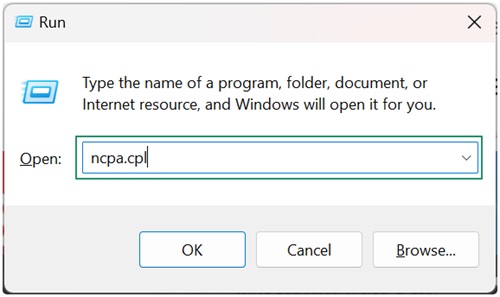
- Wait until the Network Connections window appears.
- Once the Network Connections appear, right-click your wireless network adapter and then select Disable from the on-screen menu.
- Wait for approximately ten seconds before right-clicking on the network adapter you disabled previously and selecting Enable from the context menu.
Fix 4: Renew the IP lease of your computer
Releasing and renewing the IP address refreshes your network connection, solving problems, such as “WiFi doesn’t have a valid IP.” Hence, below is how to renew your computer’s IP lease.
- In the first step, click on the Windows icon on your taskbar.
- Next, type CMD in the on-screen search bar and right-click Command Prompt in the search results.
- Now, select Run as administrator from the context menu.
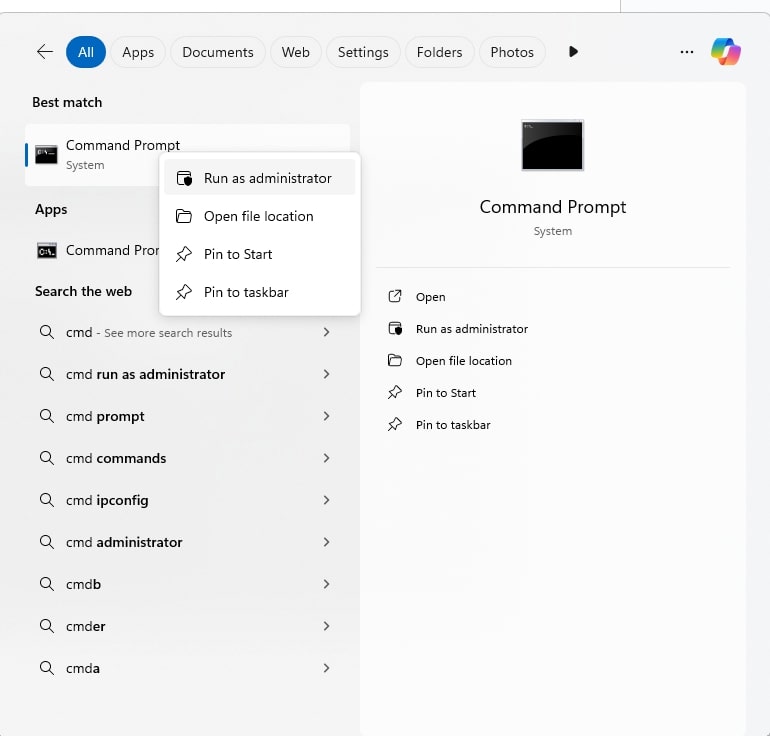
- Once the Administrator Command Prompt appears, type or copy and paste the following commands one by one. Remember to press Enter after each command.
ipconfig /release
ipconfig /flushdns
ipconfig /renew
- Lastly, exit Command Prompt after executing the above commands.
Fix 5: Reinstall the wireless adapter driver
Uninstalling and reinstalling the wireless adapter driver fixes the corrupted or incorrectly installed network driver that may be responsible for the issue you are experiencing. Hence, you can follow the steps below to reinstall the wireless adapter driver.
- First, apply the Win+X shortcut to get the Quick Access menu.
- From the on-screen Quick Access menu, choose Device Manager from the on-screen options.
- Once the Device Manager opens, double-click on the Network Adapters branch to expand it.
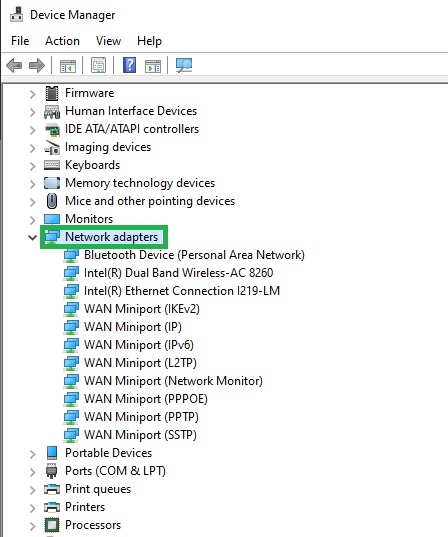
- Next, right-click your network adapter and select Uninstall or Uninstall Device from the available options.
- Now, click on the Delete the driver software for this device checkbox and then click the OK/Uninstall button.
- Back in the Device Manager, click on the Action tab and choose Scan for hardware changes from the context menu.
- Lastly, restart your computer to complete the driver reinstallation.
Fix 6: Update the wireless network adapter driver
A driver is the software that translates your instructions into the language of your network adapter and its response into the system’s language to help them communicate for the correct execution of your commands.
If the driver is outdated, the communication between the system and the network adapter breaks, leading to “Wi-Fi doesn’t have a valid IP configuration” and other problems. Thus, you can follow the directions below to update your network adapter driver.
- In the first step, right-click the Windows icon and pick Device Manager from the on-screen menu to open it.
- In the Device Manager, double-click Network Adapters to view them.
- Next, right-click your network adapter and choose Update Driver from the on-screen context menu.
- Now, search automatically for drivers.
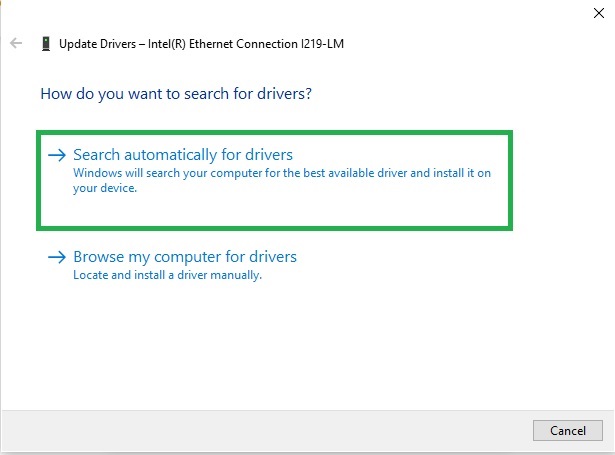
- In this step, follow the on-screen prompts to complete the driver download and installation.
- Lastly, restart your computer to allow the updated wireless network adapter driver to take effect.
Fix 7: Reset the TCP/IP configuration
Resetting the TCP/IP stack assigns a new IP address to your device, replacing the corrupted one that may be causing Wi-Fi problems on your computer. Thus, you can follow the steps below to reset your TCP/IP stack.
- Begin by clicking on the Windows icon, typing cmd in the search box, right-clicking Command Prompt in the search results, and selecting Run as administrator from the on-screen menu.
- In the Administrator Command Prompt window, type or copy and paste the following commands one by one and press Enter after every command.
netsh winsock reset catalog
netsh int ip reset
- Lastly, exit the Command Prompt window and restart your PC to complete the process.
Also know: Top Internet Security Software
Fix 8: Fetch the DNS settings and IP address automatically
Custom IP address and DNS settings may sometimes result in the “WiFi doesn’t have a valid IP configuration” error. Hence, automatically obtaining the IP address and DNS settings can be a solution to your problem. Here is how to do it.
- In the first step, open the Run box using the Windows+R shortcut.
- Next, type ncpa.cpl in the on-screen Run box and press Enter.
- Now, right-click on the Wi-Fi adapter and choose Properties from the available options.
- Next, navigate to the Networking tab, double-click on the Internet Protocol Version 4 (TCP/IPv4), and choose Properties from the on-screen menu.
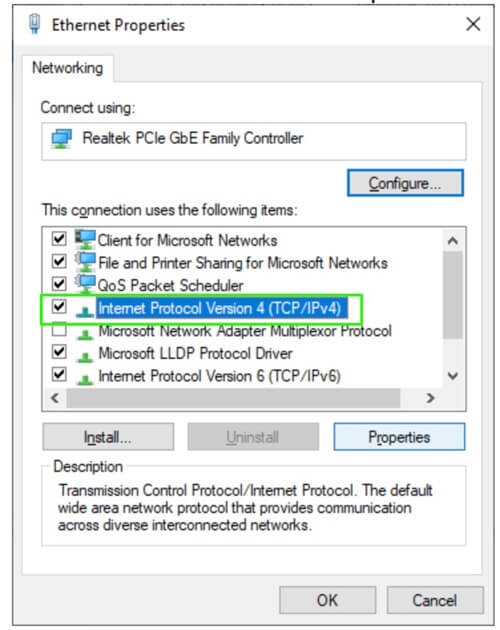
- You can now click the radio button alongside Obtain an IP address automatically and Obtain DNS server address automatically.
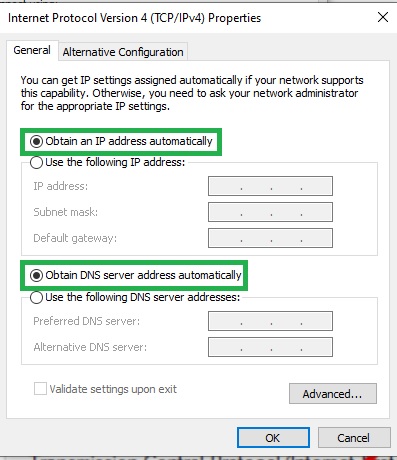
- Repeat the above 2 steps for Internet Protocol Version 6 (TCP/IPv4) Properties.
Fix 9: Run the network adapter troubleshooting utility
Windows offers a built-in troubleshooting utility to fix common network problems, such as “Wi-Fi doesn’t have a valid IP configuration.” Below is how to use this troubleshooting tool.
- First, right-click on the Windows icon on the taskbar, select Network Connections from the on-screen menu.
- In this step, navigate to the Advanced network settings and select Network troubleshooter.
- Next, select Wi-Fi from the on-screen list.
- You can now click Next and follow the on-screen instructions to fix the network issues on your computer.
Fix 10: Remove your antivirus software temporarily
Antivirus programs are known to interfere with your internet connection and block services and apps from functioning smoothly. Hence, you can follow these steps to disable your antivirus to fix the issue.
Note: Disabling the antivirus software may expose your computer to potential threats. Hence, apply this fix only if you are aware of the risk involved and have a system backup if anything goes wrong, though you can re-enable the antivirus software after the issue is resolved.
- Begin by right-clicking the space on your taskbar and selecting Task Manager from the available options.
- Once the Task Manager appears, click on the More details button to expand details.
- Next, click on the Start-up tab in the Task Manager.
- Now, find and click on your antivirus application.
- Next, click on the Disable button in the bottom-right corner of the Task Manager window.
- Lastly, complete the process by restarting your computer and reconnecting to your Wi-Fi.
Fix 11: Reset your network
If none of the above solutions work, the last resort is to reset your network to the default settings. Below are the steps to do it.
- In the first step, open the Quick Access menu using the Win+X shortcut.
- From the on-screen menu, choose Network Connections.
- Lastly, click on the Reset now button and wait for the reset to complete before connecting to the Wi-Fi.
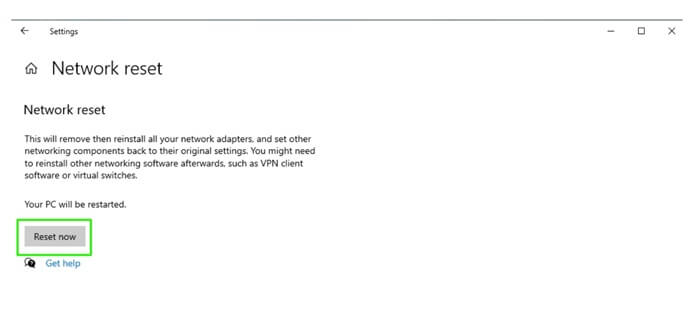
Wi-Fi Doesn’t Have a Valid IP Configuration Issue Fixed
This article explained the potential fixes to one of the most frustrating errors on Windows, i.e., WiFi does not have a valid IP configuration. You can apply the above fixes sequentially until the problem is resolved.
However, if none of these solutions work, you may try connecting some other device to your network. If another device does not connect and you have done everything suggested in this article to solve the problem, you can contact your internet service provider for support. If the other devices are connecting, your computer may be at fault, requiring manufacturer support.
If this article helped you in any way, support us by sharing it with your peers who may be looking for solutions to similar problems.

