
Do you need to open an OFX file to import your bank statements and transactions or other financial data into your accounting or personal finance software, but are confused about how to do it? Then, this article is here to help you.
In this article, we guide you through quick and easy methods for opening an OFX file in Windows 10/11, including importing the file into a spreadsheet software (for example, Microsoft Excel), using a text editor to open the file, and opening the file using a financial application.
Before moving on to the details of these methods, let’s clear up any confusion you may have about OFX files.
What Is an OFX File
Created by the Open Financial Exchange (OFX) standard, an OFX file is a text-based format to exchange financial data. It helps you, your financial institution, and other businesses and their consumers transfer information, such as bank statements and transaction history, electronically. Moreover, you can use these files to import your financial data into personal or business accounting software, for example, Quicken.
Below are the key features of an OFX file to help you understand better.
Key features of an OFX file
The following are the defining features of OFX files.
- Standardized and widely accepted format: OFX is a standard and widely used format for financial data, which is largely compatible with various financial software and institutions.
- Easy data exchange: It helps you transfer your financial data securely over the internet, including your account balances, transaction details, and other information.
- Software imports: You can download an OFX file from your bank and import it into your accounting or personal finance software directly, creating bank statements and transaction imports.
The above were the features that make OFX a unique format. However, many users confuse it with PDF. Unlike a PDF, which allows you to view and print, an OFX involves structured data created for software compatibility.
Now that you are familiar with OFX files, let’s help you open and use them on your computer.
How to Open an OFX File on Windows 10/11
You can follow any method from the guide below, depending on your preference, to open OFX files on Windows.
Method 1: Import the OFX file into a spreadsheet program
It is the best choice to open an OFX file in Excel if you wish to analyze the transaction data in a structured way. Below is how to open OFX files in Excel.
- First, type Excel in Windows search and click on the first search result to open a blank Excel workbook.
- Once a blank workbook appears, click on the Data tab.
- Next, click Get Data and hover your mouse over the From File option.
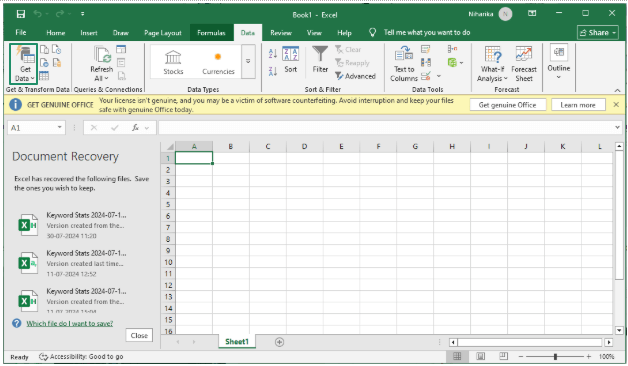
- In this step, click From XML.
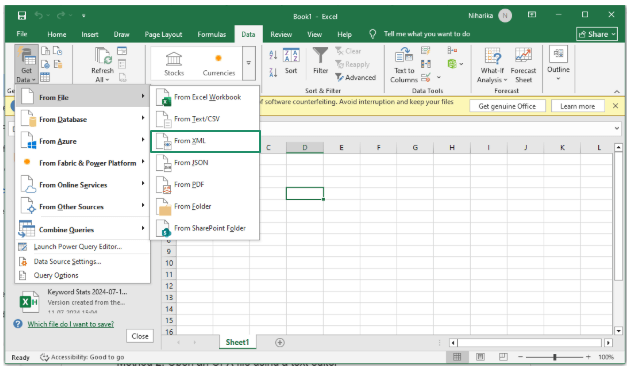
- Once the file navigation window appears, choose All Files from the dropdown next to the File Name.
- Next, choose your OFX file and click Import.
- After the file is imported, you can parse and clean the data by removing unwanted columns or rows and expanding the existing columns in the Power Query Editor before loading the data into the spreadsheet.
Also know: Best Ways to Open Unknown File on Windows
Method 2: Open an OFX file using a text editor
If you want to view the raw code of an OFX file quickly, the best way to open it is through a text editor, such as Notepad. You can follow the steps below to open files with an OFX file format using a text editor.
- In the first step, right-click the .ofx file you want to open.
- Next, choose Open with from the menu that appears.
- Lastly, select Notepad from the available options to open your file.
Method 3: Use a financial app to open an OFX file
Another easy way to open OFX files is through a personal finance application or a specialized OFX file viewer application. Below are some of the best apps to open OFX files you can choose from.
Quicken
Quicken is a budgeting and investment tracking application that you can use to open OFX files to import financial data directly from banks. To import an OFX file with this application, click on the File menu, choose Import, select Bank or Brokerage File (OFX, QFX), Browse for the file you want to import, select the Quicken account where you wish to import the transactions, and review the imported data to ensure its correctness.

Click here to learn more about Quicken
Xero
Xero is a popular cloud-based accounting software that is a go-to application for users looking for a straightforward way to open OFX files. You can navigate to Bank accounts in the Accounting menu, locate the bank account where you wish to import the statement into, and click Manage Account, choose Import a statement from the on-screen menu, drag and drop or upload your OFX file, review your transactions, and click Complete import to finalize the import process.
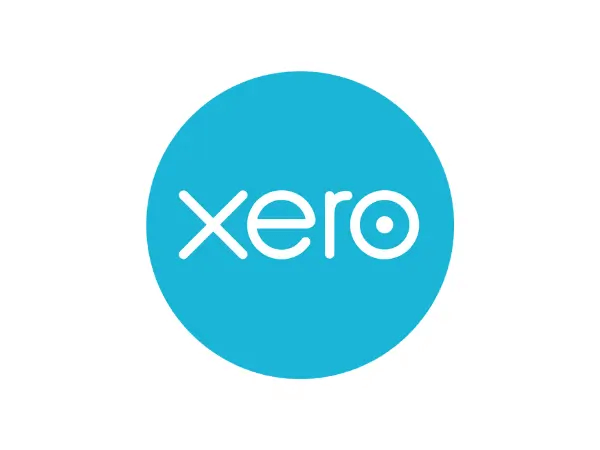
Click here to learn more about Xero
ProperConvert
You can choose ProperConvert if you are looking for an easy-to-use and affordable app to convert an OFX file to PDF to view your transactions, then export them to other formats like CSV. To use this app, download and install it, open your OFX file within the app, review your transactions, and click Convert to convert it to a desired format, such as CSV or QFX, or to save the file for importing into an accounting software.
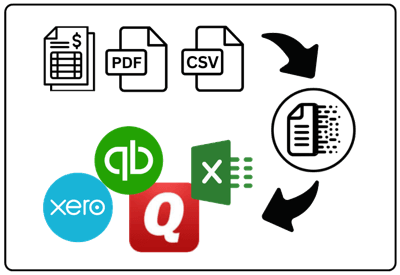
Click here to learn more about ProperConvert
Also know: How to Open 7z Files on Windows PC
OFX File Opened Successfully
That’s how you can open OFX files effortlessly using one of the methods above. However, if you experience problems at any step, have any questions/confusion, or have any suggestions about this article, feel free to leave a comment.
Hopefully, you find this guide helpful. If this article helps you, share it with your peers who may be interested in this information. Moreover, you can get more free and useful tech guides like this delivered directly to your mailbox by subscribing to our newsletter.

