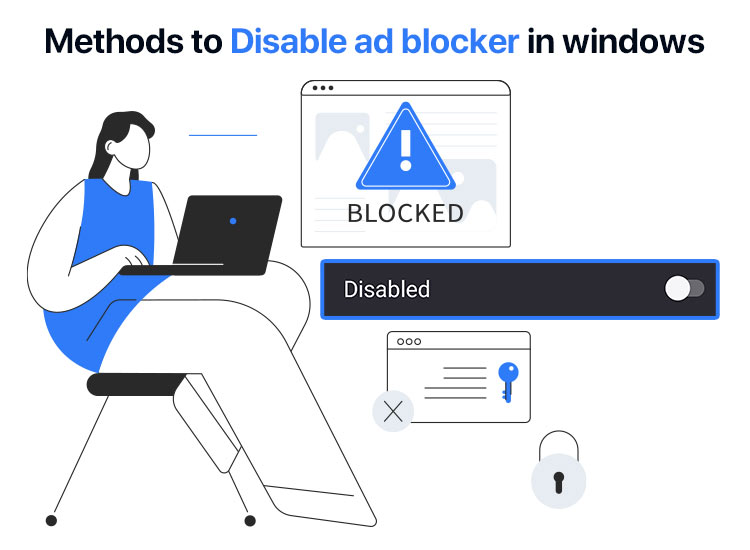
Do you know that specific websites and content creators make money through you without directly charging you anything? While this may sound strange, this is true in a way. These websites and creators show you ads and earn revenue through them. Hence, they may block access to the content if you have an ad blocker installed. However, through this easy guide, you can learn how to disable the Windows ad blocker to unlock the desired content.
While disabling the ad blocker is easy, it is not always recommended. The ad blocker helps you experience faster, cleaner, and more secure web browsing by blocking unwanted ads, tracking, and malicious content. Moreover, it improves the page load time, reduces data usage, enhances privacy, and protects your computer from malvertising, i.e., malware attacks through malicious ads.
Though it is not usually a wise move to remove an ad blocker, it is necessary to disable it in some situations. Below is when you can turn off the ad blocker.
When to Disable Ad Blocker in Windows
You may want to remove the ad blocker when it prevents you from accessing a legitimate website, blocks access to the content of creators you like, conflicts with your VPN, or there are specific feature requirements. Below are all these situations described in more detail.
- Functionality of a website: Some websites require a connection to ad servers to function smoothly. They won’t load or break without it. Moreover, you may be unable to access videos, forms, or download buttons, as the website monetizes its content through ads, requiring you to disable the ad blocker.
- Support for content creators: Many news sites and independent publishers depend on ad revenue to fund their operations. Removing the ad blocker allows them to display ads, helping them sustain their business model.
- Troubleshooting issues: Turning off the ad blocker helps solve problems with a specific website or web-based tool (such as Microsoft Advertising), as it enables you to determine if the extension is causing the issue.
- VPN or security issues: Many VPNs and security software have their own ad-blocking features. Running multiple ad blockers simultaneously can cause conflicts, resulting in a slow browsing experience.
- Specific feature requirement: Some tools, for example, the Ad Preview and Microsoft Advertising Diagnostics Tool, require you to turn off ad-blocking extensions to function properly.
That was about when to remove the ad blocker. Before learning how to turn off the ad blocker, it is helpful to know which types of ad blockers you should turn off.
What Ad Blockers Can You Disable in Windows
You can disable popular third-party browser extensions, applications, or add-ons that block ads on your browser, such as Ghostery, AdGuard, Adblock Plus, or uBlock Origin.
Moreover, you can also disable the built-in ad-blocking features in Windows. However, be careful in disabling these features, as they generally block only the most intrusive ads (especially pop-up ads), and most legitimate websites do not ask you to disable them.
Now that you have significant knowledge of disabling ad blockers in Windows, let’s help you actually disable them.
How to Disable Windows Ad Blocker on Popular Browsers
You can follow the step-by-step guide below to turn off the ad blocker on all major browsers.
Disabling ad blocker on Chrome
Below are the directions on how to disable ad blocker extensions on Chrome. These steps work for all well-known extensions, such as Adblock Plus and uBlock Origin.
- First, click on the puzzle icon or three-dot menu in the top-right of your Google Chrome browser.
- Second, choose Extensions from the on-screen options and then select Manage Extensions to view all the installed extensions.
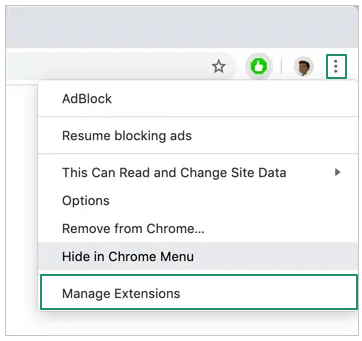
- Next, toggle off the ad blocker extension you want to disable.
You can also disable the native ad blockers on Chrome. Below is how.
Disable native Chrome ad block features
Most websites will function smoothly if you disable the native ad blocker features in Chrome. Below are the directions to do it.
- Begin by launching Google Chrome.
- Once Chrome opens, click the three-dot menu in the upper-right corner.
- Next, choose Settings from the on-screen menu and then select Privacy and Security.
- In this step, navigate to the Site Settings, scroll down, and choose Pop-ups and redirects.
- Now, navigate to the Allowed to send pop-ups and redirects option, and click Add.
- Copy and paste the website URL for which you wish to allow pop-ups and ads.
Note: While it is not recommended, you can also allow pop-up ads on all websites. To do so, toggle on Sites can send pop-ups and use redirects.
Also know: Best Twitch Ad Blockers
Disabling ad blocker on Firefox
Below is how to disable ad blocker extensions on Mozilla Firefox.
- Begin by clicking on the puzzle icon in the upper-right corner of Firefox.
- From the on-screen list of extensions, choose the extension you wish to disable and then click the Settings (gear) icon.
- In this step, click Manage extension.
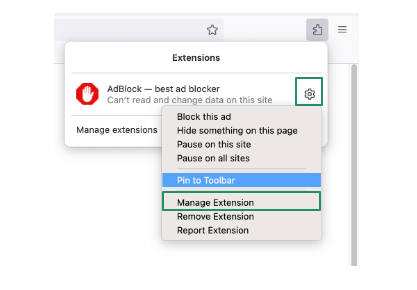
- Lastly, toggle off the ad blocker.
Turn off native Firefox ad block features
The following are the directions to disable the strict mode that blocks ads on Firefox.
- First, click the three horizontal bars in the upper-right corner of the browser window.
- Next, choose Settings from the available options.
- In this step, select Privacy & Security from the menu on the left.
- Lastly, select the Standard option from the Browser Privacy options.
Disabling ad blocker on Edge
You can remove ad blocker extensions on Microsoft Edge by following the steps below. Its native ad-blocking features are limited, hence you only need to block the ad blocker extension.
- In the first step, launch Edge and then click on the puzzle icon or the three horizontal bars in the upper-right corner.
- Next, choose Extensions from the on-screen menu, click on the Manage extensions option, and then locate the ad blocker you wish to disable.
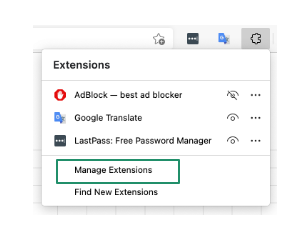
- Lastly, toggle off the ad blocker extension to remove it.
Disabling ad blocker on Opera GX
Below are the steps to disable the ad blocker extensions on Opera GX.
- First, click on the cube icon in the upper right of your Opera GX browser.
- Second, locate the extension you wish to turn off.
- Next, click on the three vertical dots to the right of the extension you want to disable.
- In this step, choose Manage extension from the available options.
- Lastly, toggle off the extension.
Disable native Opera GX ad blocker features
Here is how you can turn off the built-in ad blocker features in Opera GX.
- First, click the three horizontal lines in the upper-right corner of your browser window.
- Once the Settings menu appears, navigate to the Privacy & Security segment.
- Lastly, toggle off Block ads to disable the built-in ad blocker.
In addition to disabling the ad blocker in your browser, you can also disable related settings in your Windows PC. The following section explains how to do it.
How to Disable Native Windows Ad-Related Features
The following are the steps to turn off the ad-blocker-related native Windows features.
- Begin by pressing the Windows key+I key to open the Settings panel.
- Next, navigate to the Privacy & Security settings.
- Now, navigate to the Windows permissions and choose General.
- Lastly, turn off Let apps show me personalized ads by using my advertising ID, Show me suggested content in the Settings app, and other tracking-related options, based on your preferences.
Also know: Best Unblocked Music Apps and Websites
Ad Blocker Disabled on Windows
That is all for how to disable ad blockers on Windows to access the desired content and control your browsing experience. Hopefully, you find this information helpful. However, if you have any concerns or questions about this article, please feel free to let us know through the comments section. You can also share any suggestions/feedback that you may have.
If you like this article, we will be glad if you share it with your peers who may benefit from it. And, to get more such helpful free tech guides, do not forget to subscribe to our newsletter.

