
Welcome to this detailed guide where we’ll walk you through the process of downloading and updating the Canon Pixma MG2522 driver on Windows 11, 10. The Canon PIXMA MG2522, an all-in-one inkjet printer with scanner and copier, is a popular choice for home printing needs due to its efficiency and affordability. To keep your printer performing optimally, it’s essential to ensure that the Canon MG2522 driver software is always up to date.
Whether you’ve lost your installation CD or it’s damaged, don’t worry. We’ll explore a few various methods to help you download the Canon PIXMA MG2522 printer drivers for Windows 11, 10 and older operating systems, without the need for the original software CD.
Strongly Recommended Way For Canon PIXMA MG2522 Driver Download
If you prefer a hassle-free method to automatically update all your device drivers with just a single click, consider using Win Riser Driver Updater. This globally renowned software recognizes your system and installs all the necessary drivers automatically, simplifying the entire updating process. With this tool, you can repair broken drivers effortlessly, and enjoy a smooth Windows device experience. Click the download button below to give it a try.
How to Download Canon MG2522 Drivers For Windows 11, 10?
If you’re encountering a Canon MG2522 driver unavailable error on your system, don’t fret. We’ll outline four effective methods to help you download and install Canon PIXMA MG2522 drivers on Windows 11, 10 and also on previous operating system versions.
Method 1: Canon PIXMA MG2522 Printer Driver Download via the Official Canon Website
Users can download, install, and update this driver for Canon MG2522, from Canon’s official website. While this method requires time and detailed knowledge, here are the step-by-step instructions:
- Visit the official Canon website.
- Click on the “Support” option in the menu bar and select “Software & Drivers.”
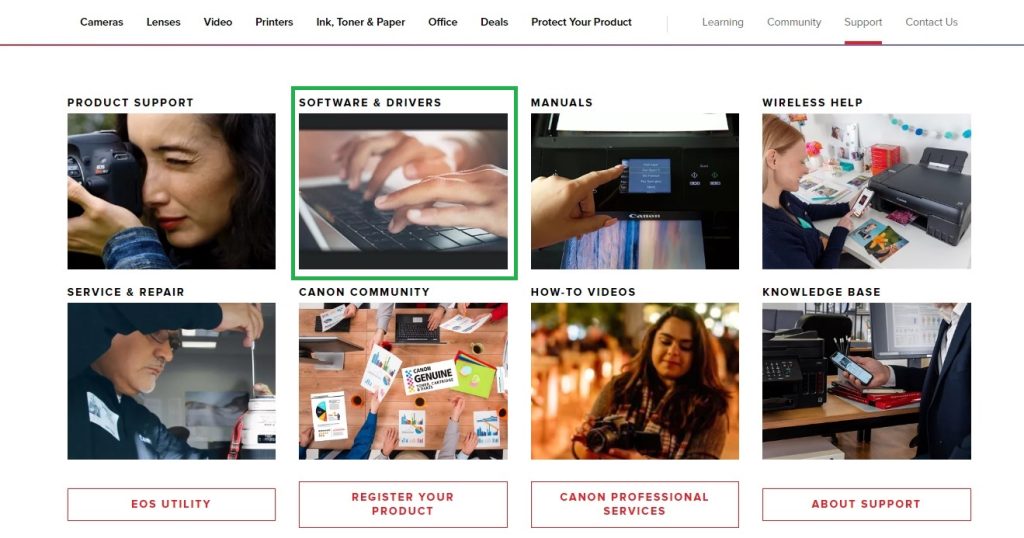
- Under “Browse by Product Type,” select “Printers.”
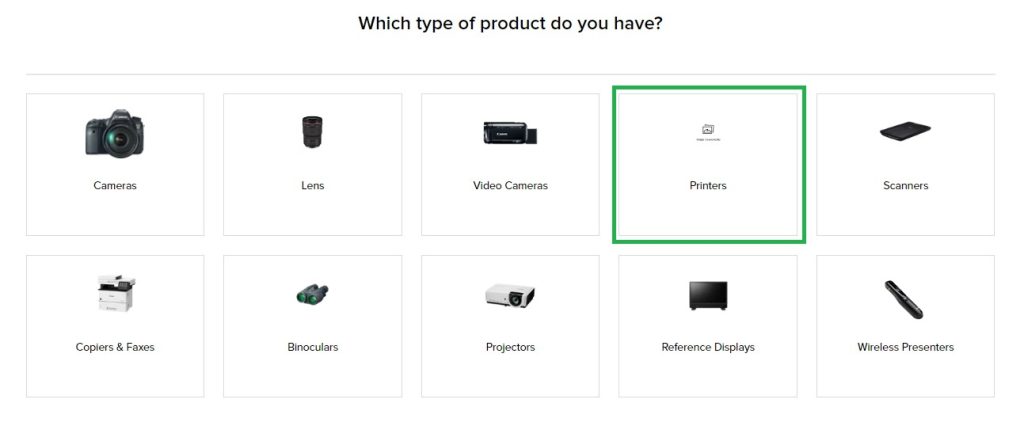
- Choose the “MG Series” > “PIXMA MG2522“, that you can find under the “Select your model” section.
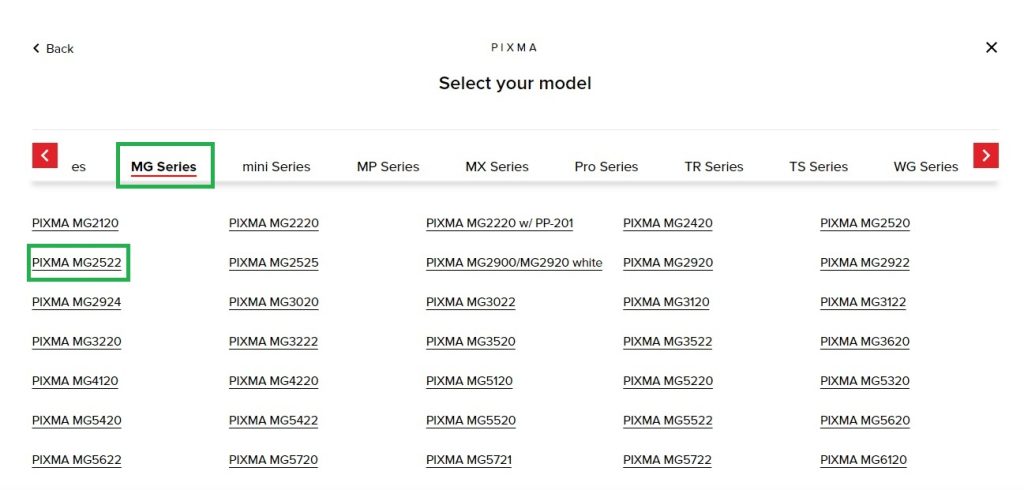
- Under “Downloads” > “Software & Drivers” select the appropriate version of your operating system. In my case, it is Windows 10, x64.
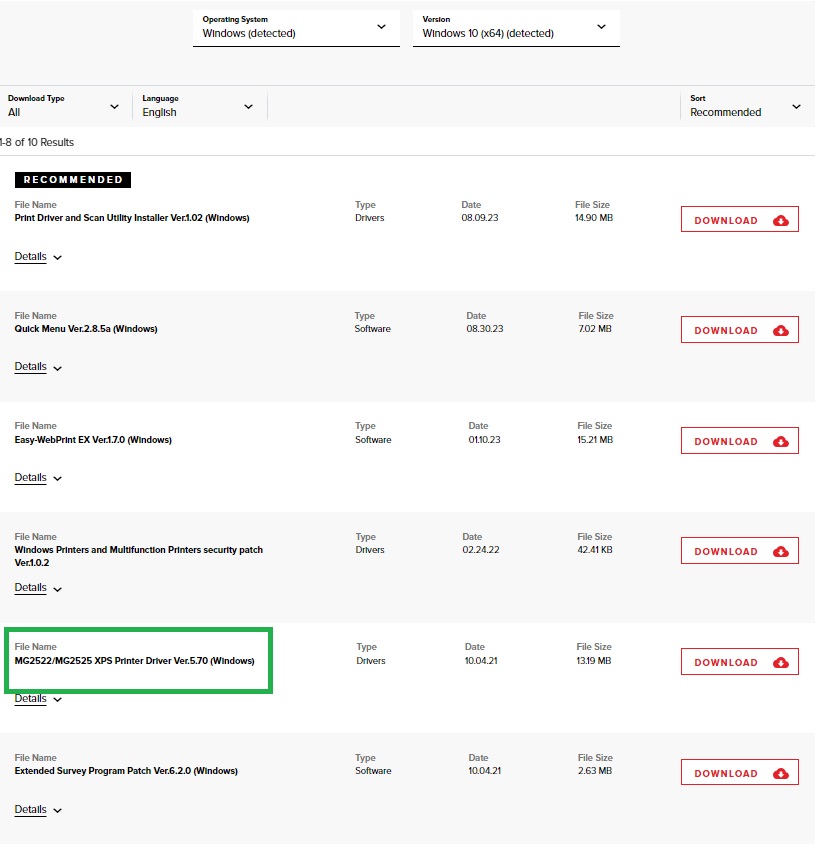
- Download the “MG2522/MG2525 XPS Printer Driver Ver.5.70 (Windows)“, then run the setup file.
- Install the updates, following the on-screen instructions.
- After successful installation, reboot your system.
Method 2: Canon PIXMA MG2522 Driver Download via Device Manager
Device Manager is a utility tool in Windows that allows users to manage peripherals. To download Canon MG2522 drivers using Device Manager:
- Press the Windows logo and X key simultaneously, select “Device Manager.”
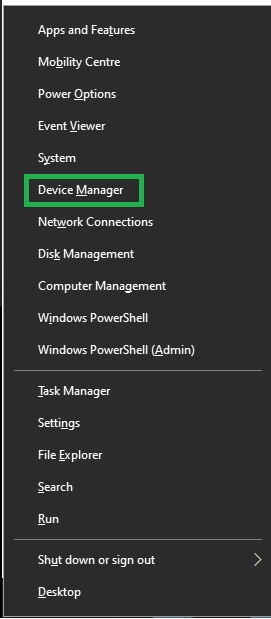
- Locate and expand “Printers” (or “Printer Queues,” in some cases).
- Right-click on “Canon PIXMA MG2522” and select “Update driver.”
- Choose “Search automatically for updated driver software” and wait for Windows to install the latest driver.
- Restart your system.
Method 3: Canon PIXMA MG2522 Drivers Download via Bit Driver Updater (Recommended)
Using Bit Driver Updater simplifies the process, while also keeping your drivers up to date. Follow these steps for a smooth and safe maintenance of your software:
- Launch Bit Driver Updater after installation.
- Click on “Scan Drivers” to detect missing and outdated drivers.
- Select “Canon MG2522” and click “Update Now.” Our recommendation is to choose updating all the outdated drivers.
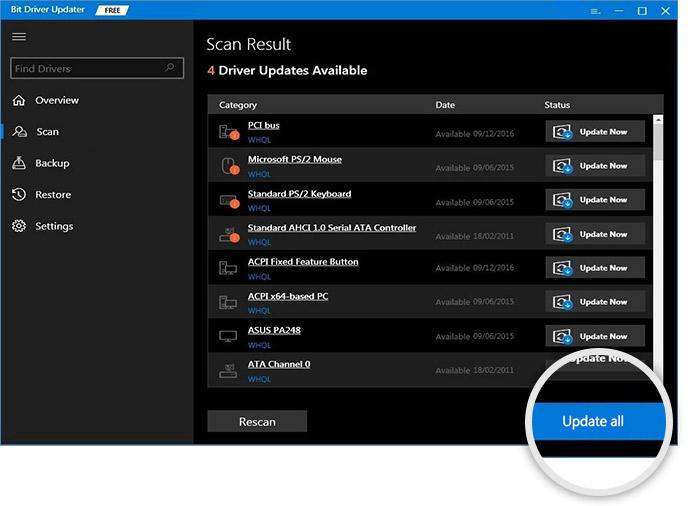
Method 4: Use Windows Update to Install Canon PIXMA MG2522 Driver
Windows Update can also handle the Canon MG2522 driver update. If you choose this path, follow the next steps:
- Press Windows + I to open Windows Settings.
- Click on “Update & Security” and select “Windows Update.”
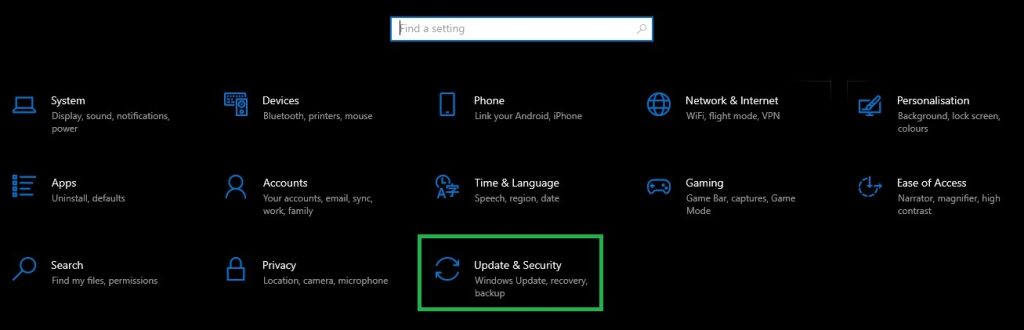
- Click on “Check for Updates” and wait for Windows to install available updates.
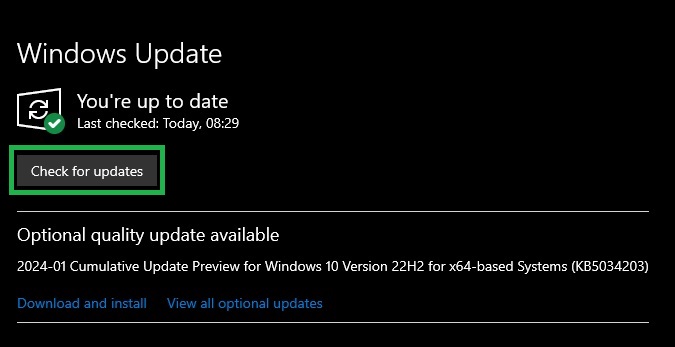
- Reboot your computer after successful installation.
Canon PIXMA MG2522 Printer: Overview
The Canon MG2522 is a multifunction printer known for delivering top-notch performance. Besides printing, it functions as a scanner, fax machine, and copier. Notable features include Wi-Fi and Google Cloud printing capabilities, making it convenient for family or friends to connect. Also, it is important to mention that the printer has a resolution of 4800 by 1200 dots per inch, ensuring high-quality printouts.
Pros
- Wi-Fi and Google Cloud printing capabilities.
- Simple functioning.
Cons
- Lacks duplex printing capability.
How to Install Canon Pixma MG2522 on Windows 11, 10?
Before installing, ensure your Canon MG2522 printer, wireless router, and Windows 11, 10 computer are operational. For this, just follow the next steps:
- Check that your computer and printer are connected to the same Wi-Fi network.
- Visit the official Canon website and download the latest driver.
- Launch the setup file, follow on-screen instructions, and complete the installation.
- Navigate to “Settings” and select “Device and Printers.”
- Click “Add Printer,” select “Canon MG2522,” and click “Next.”
How to Install this Driver on Mac?
For wireless printing from your Mac, you should follow these steps:
- Ensure Mac and printer are on the same Wi-Fi network.
- Visit Canon’s official website and download the printer driver.
- Launch the setup file and follow on-screen instructions.
- In “System Preferences,” select “Printers & Scanners.”
- Click the “+” icon, choose “Canon MG2522,” and click “Add.”
By following the steps and methods we previously described, you can seamlessly download, install, and update the Canon PIXMA MG2522 driver on Windows 11, 10. Thus, you ensure that your printer runs smoothly and efficiently. Regardless if you choose the official website, Device Manager, Bit Driver Updater, or Windows Update, keeping your driver up to date is essential.
Keep in mind that the manual updates might be tricky for users who are not tech-savvy. But Bit Driver updater can keep you away from troubles, as it does this automatically.


4 Comments