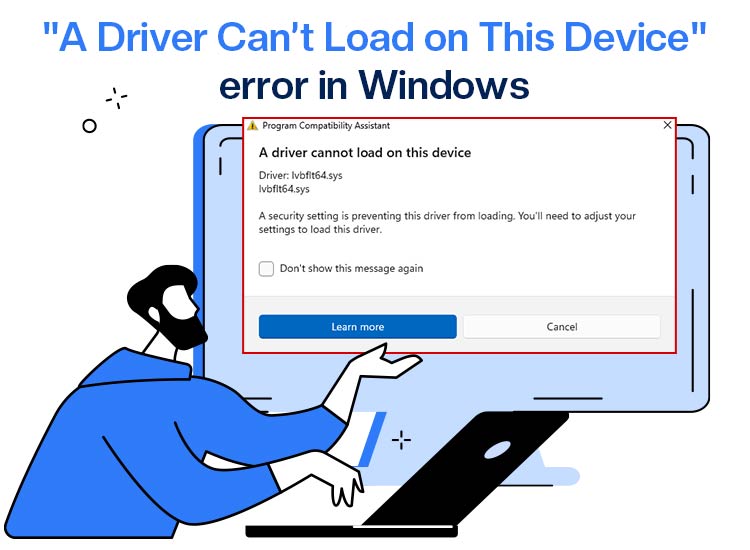
“A driver cannot load on this device” error may be an indication of hardware malfunction, system instability, performance issues, or problems with security features like Windows Memory Integrity.
While annoying, the Windows “a driver cannot load on this device” is quite an easily fixed error. In this article, we guide you through tried and tested fixes, such as installing pending Windows updates, updating the problematic driver, disabling Memory Integrity, rolling back the driver to a previous version, and more.
Before delving into the details of these solutions, it is crucial to understand what this error means and why it occurs, to ensure better and more accurate troubleshooting. Hence, let’s begin with the same.
What does “a driver cannot load on this device” Mean
“A driver cannot load on this device” is an error message you get when your system is unable to start a required file, i.e., a driver, allowing the associated hardware to communicate with the OS (Operating System).
While a lot of factors may contribute to this error, let’s look at the key ones in the following section.
Why “a driver cannot load on this device”
“A driver cannot load on this device.” A Windows 11 error may be a result of corrupted or outdated drivers or drivers blocked by a security setting, such as Memory Integrity, and the following key factors.
- A driver is incompatible with the latest Windows update.
- The installation file of the driver may have become corrupted.
- You may not have installed the driver correctly or installed it with incorrect settings.
Now that you have a better understanding of the “A driver cannot load on this device” error and its causes, let’s walk you through how to fix it.
How to Fix the Driver Error “A driver cannot load on this device”
As mentioned previously, you can fix the Windows “A driver cannot load on this device” error through quick and easy fixes, including the installation of pending Windows updates, driver update, disabling Memory Integrity, driver roll back to an earlier version, deletion of the UpperFilters and LowerFilters, performing a system restore, and applying the hardware and device troubleshooting.
The coming sections of this article discuss these solutions in detail, one by one. However, you do not have to try each of them. Simply, start problem-solving with the first solution and stop when the issue disappears.
Fix 1: Install the pending Windows updates
Microsoft constantly releases updates to fix common bugs, security loopholes, and other issues in the operating system. While most users download and install the recommended updates, they often miss out on the optional updates, leading to errors like the one you are experiencing. Hence, below is how to download and install these pending updates to solve the problem.
- Begin by applying the Win+I keyboard shortcut to access the Settings panel.
- Once the System Settings appear, navigate to Windows Updates.
- In this step, click on the Advanced Options to view them.
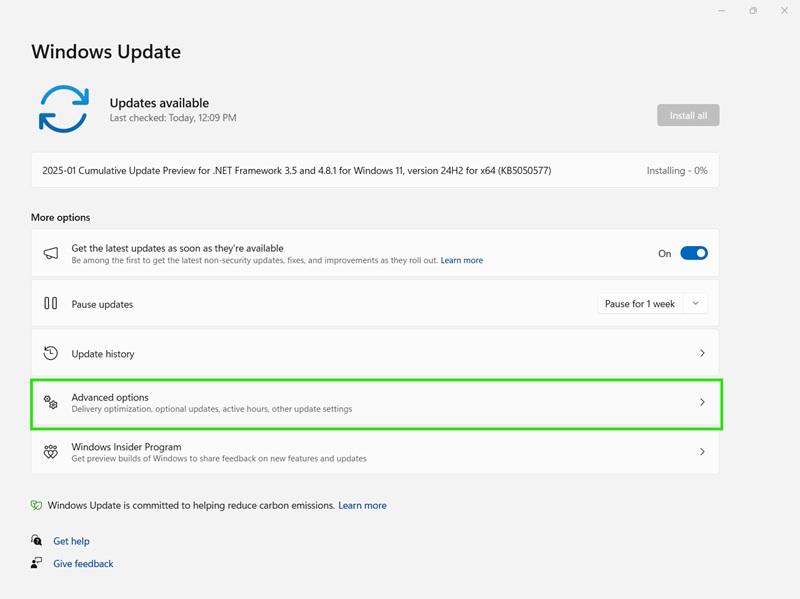
- Now, click on the Optional Updates to find the pending updates.
- Next, click on the option to download and install the updates.
- Lastly, save and apply the changes by restarting your computer.
Also know: How to Fix No Signed Device Drivers Were Found Error in Windows 11/10
Fix 2: Update the problematic driver
The driver is a software necessary to translate your commands into the lower-level language the hardware device understands and its response back into the binary codes your system understands to help them communicate. Without an up-to-date driver, this communication will stop, causing many errors, “A driver cannot load on this device” being one of them. Hence, below is how to update the troublesome driver to solve the problem.
- Begin by right-clicking on the Windows icon and selecting Device Manager from the options that appear.

- Once you have the Device Manager on your screen, double-click on the problematic driver’s category to expand it. For example, double-click on the printers or print queues category if you are experiencing problems with the printer.
- In this step, right-click on the device and choose Update Driver from the available options.
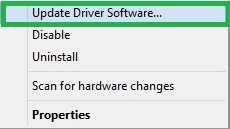
- Next, click search automatically for drivers.
- Now, follow the on-screen instructions to download and install the required driver.
- Lastly, complete the driver update process by restarting your computer.
Fix 3: Turn off Memory Integrity
Windows Memory Integrity is a security feature that protects your computer against malicious software by ensuring that your operating system loads only trustworthy drivers and code. While being a helpful feature, it may also trigger errors such as the one you are trying to fix. Hence, you can disable this feature temporarily to solve the problem. Here is how.
- First, click on the search icon, type Windows Security in the search box, and press Enter.
- In this step, choose Device Security from the on-screen options.
- Now, navigate to the Core isolation details in the Core isolation section.
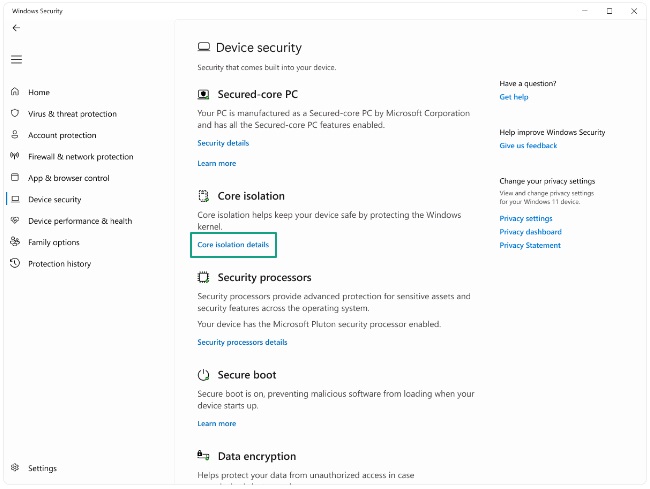
- Lastly, toggle off the Memory Integrity feature.
Fix 4: Roll back the driver to the previous version
If you began experiencing the “A driver cannot load on this device” Windows error after performing a driver update, chances are that an incompatible driver, an incorrectly installed driver, or a driver installed from non-reliable sources may be responsible for your problem. Hence, you can roll back the driver to its previous version by following the steps below.
- First, right-click the Windows icon and choose Device Manager from the on-screen menu.
- Once the Device Manager appears, double-click the problematic driver’s category.
- Next, right-click the troublesome driver and choose Properties from the on-screen menu.
- In this step, navigate to the Driver tab and click on the Roll Back Driver button.
- Next, choose any of the listed reasons for the rollback and click on the Yes button to continue.
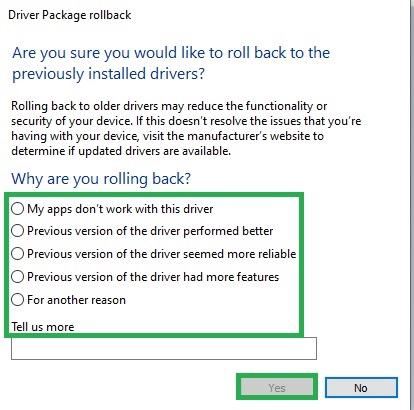
- Lastly, restart your computer to complete the driver rollback.
Fix 5: Try deleting the UpperFilters and LowerFilters in the Windows Registry
“A driver cannot load on this device” error may also occur if device-related Registry entries, such as UpperFilters and LowerFilters, are corrupt. Hence, below is how to delete these entries in the Registry Editor.
- In the first step, right-click the Windows icon and pick Device Manager from the available options.
- Now, right-click the troublesome driver and choose Properties from the options in the context menu.
- Next, navigate to the Details tab and from the Property menu choose Class GUID.
- Now, note the on-screen value.
- After noting down the above value, apply the Windows+R shortcut to access the Run utility.
- Once the Run utility appears, type regedit in the on-screen box and press Enter.
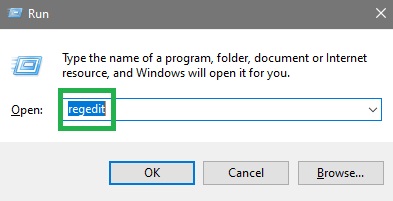
- Next, copy and paste the following path in the address bar of the Registry Editor window.
HKEY_LOCAL_MACHINE\SYSTEM\CurrentControlSet\Control\Class
- After navigating to the Class key, find the class GUID you noted previously.
- Now, right-click the UpperFilters and LowerFilters and Delete them one by one.
- Lastly, restart your computer to apply the above changes.
Fix 6: Restore your system to an earlier state
If you begin experiencing issues after making any changes to your system settings or installing a new program, you can restore your system to a state before making these changes (if you have a previously created restore point). Here is how to do it to fix the Windows “A driver cannot load on this device” error.
- Begin by clicking on the Windows icon, typing create a restore point in the search bar, and pressing Enter.
- Now, navigate to the System Protection tab and click on the System Restore button.
- In this step, click on the Next button.
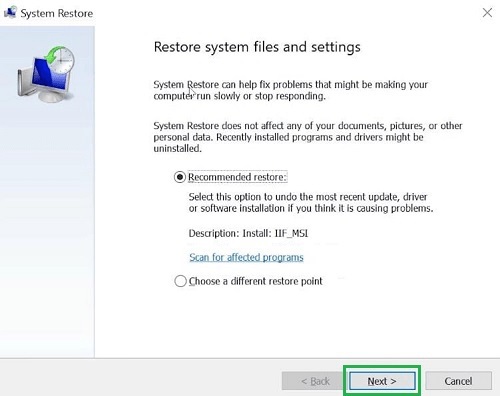
- Select a restore point prior to the occurrence of the error.
- Click Next and confirm your restore point.
- Lastly, click Finish to complete the restoration of your system to the previous state.
Also know: Fix “a media driver your computer needs is missing” Error in Windows PC
Fix 7: Perform hardware and device troubleshooting
Windows offers a built-in troubleshooting utility to fix hardware faults that may lead to device driver issues. Hence, below is how to fix the “A driver cannot load on this device” error by using the hardware and device troubleshooting tool in Windows.
- In the first step, apply the Win key+R shortcut to open the Run utility.
- Once the Run tool appears, type msdt.exe -id DeviceDiagnostic in the on-screen box and click OK.
- In the Hardware and Devices window, click the Next button and follow the on-screen instructions to troubleshoot the detected problems.
- Lastly, save the changes by restarting your computer.
“A driver cannot load on this device.” Issue Fixed
That is how you can ensure a properly functioning hardware, system stability, smooth performance, and error-free operation of all security features by fixing the Windows “A driver cannot load on this device” error by following the solutions above. You can stop your troubleshooting session at the fix that resolves the issue.
However, if you experience any doubts, confusion, or have any questions/suggestions/feedback about this article, please contact us through the comments section.

