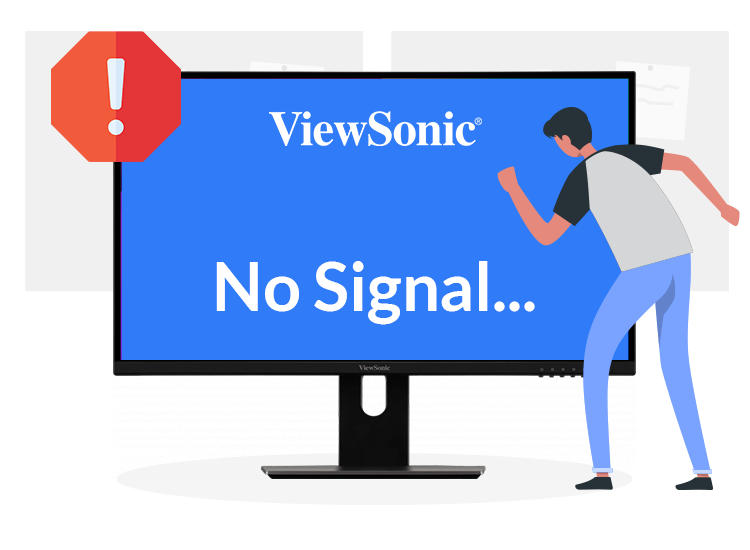
ViewSonic Monitor: No Signal. If you are also facing the same problem on your Windows 10/11 device, then here is a simple guide with detailed solutions to help you get rid of the error with ease.
ViewSonic is a reliable electronics brand that offers high-end and affordable monitors, projectors, and other display devices. Generally, the procedure to use these display devices is quite easy, even for a beginner. But sometimes you may face certain problems on your ViewSonic device that can hinder the display. ViewSonic Monitor No Signal is one such error.
We know that this error can appear on your device out of the blue, but it does not have to be a head-scratcher. There are certain solutions that you can use and get rid of the error with ease. This entire guide is dedicated to the same solutions that will help you fix the ViewSonic Monitor No Display error. However, before proceeding further to the solutions, let’s learn some more about No Signal error.
Why does the ViewSonic Monitor Say No Signal even though it’s Connected?
You may be wondering why your ViewSonic monitor is failing to display anything even when the cable is connected. The most common reasons behind such an error are:
- Faulty cable
- Damaged monitor port
- Outdated monitor or display drivers
- Faulty monitor configurations
If any of the above conditions prevail, then you can face the No Signal error.
Now, let’s have a look at the solutions to get rid of these problems.
How to Fix the ViewSonic Monitor No Display Error?
In the coming sections of this guide, you will find some solutions along with descriptions. What you need to do is follow and execute these solutions chronologically until the ViewSonic Monitor No Signal issue on Windows 11/10 disappears. So, let’s get cracking.
Fix 1: Check for Physical Damages
If you are facing the ViewSonic Monitor No Signal Windows 10 error, then the first thing you should do is check if any physical damage is visible on the monitor cable or monitor port. If the cable is damaged, then the simple solution is to replace it. and the port is not working properly or if dust is visible, clean it using a brush. However, if the damage to the port is dire then you need to take the monitor to a service center to get it fixed.
If no physical damage of any kind is visible to you, then the issue is not external but an internal one. Let’s address this issue using the next fixes.
Also Read: How To Fix Undoing Changes Made To Your Computer in Windows 10, 11
Fix 2: Reset the Monitor
Sometimes, faulty monitor configurations can also cause the ViewSonic Monitor No Signal problem. To get rid of the same problem, you need to reset the ViewSonic monitor to the default settings. To do the same, you need to follow the below steps:
- Find the Menu button of the monitor and press it.
- Use the arrow keys to navigate to the option stating Memory Recall or Factory Reset and press OK.
Now you have successfully reset your ViewSonic monitor and must be getting a display on your device. However, if the ViewSonic Monitor No Display error still appears, follow the next solution.
Also Read: How To Fix Ubotie keyboard Not Working (Top Fixes)
Fix 3: Update the Monitor and Graphics Drivers Using Win Riser
Note: To execute this solution, you will need to connect your system to another display device of your choice to proceed.
The most common reason behind the ViewSonic Monitor No Signal Windows 11/10 error is an outdated monitor or graphics driver. A driver allows the system and its peripherals to communicate with one another. Hence, if the driver is outdated, you can face issues while using the respective device.
The best way to tackle such problems is to update the outdated driver. The procedure to update a driver manually is a tiring and complicated one. So, it’s best to use the most reliable solution which states that you take the help of Win Riser, an automatic driver updater tool.
This is an amazing driver updater tool as it allows you to keep all kinds of drivers updated, protects your system from malware, removes junk files, and fixes registry entries. All these activities allow your system to run in the best possible way. So, just stop waiting and follow the below steps to update different drivers and fix the ViewSonic Monitor No Signal Windows 10/11:
- Firstly, download the Win Riser tool using the button provided below.
- When the download is completed, run the setup and install the software.
- As soon as the installation is finished, the tool will run automatically and start the deep scanning of your system to dig out various issues.
- When the tool shows all the issues, just click on the Fix Issues Now button to get rid of all of these.
Once the entire procedure is complete, your system will restart automatically. Now just connect your ViewSonic monitor and use it freely.
Also Read: How to Fix Computer Freezes Randomly in Windows 10, 11?
Fixed: ViewSonic Monitor No Signal Windows 11, 10
So, in the previous sections of this guide, we had a look at some of the most reliable and safest methods to fix the ViewSonic Monitor No Display Windows 10 error. After executing all of the above solutions thoroughly and perfectly, you will get a clear display of your system on your monitor. If, due to any reason, the display still causes problems, then you need to take your monitor to the service center. They will assist you further.


1 Comment