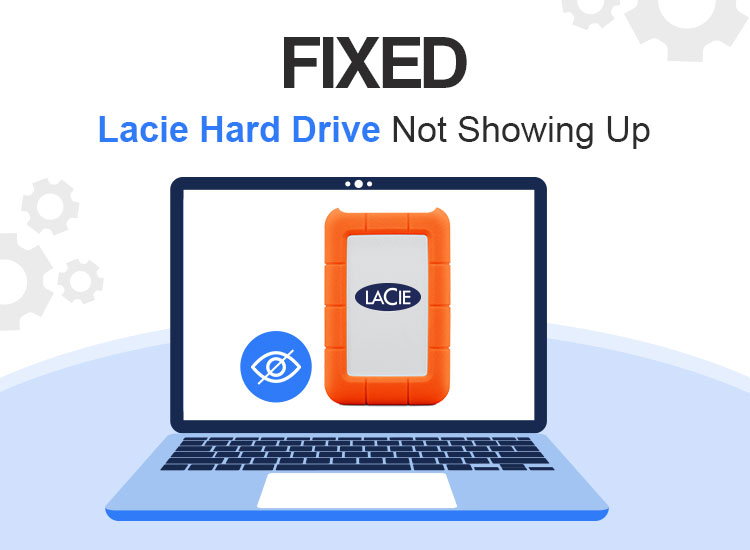
If the LaCie Hard Drive is not showing up on Windows/Mac devices, then here’s a simple guide that will allow you to fix this issue and run the LaCie hard drive with ease.
LaCie is an American brand that specializes in storage devices of various kinds. The brand is the home for mobile storage devices, rugged memories, portable SSDs, and so many more. These drives and sticks allow you to save additional data with ease; thus solving your problems. However, these storage drives can face some problems at times. One such problem is where the LaCie Hard Drive is not showing up on your device.
This error is quite common and may appear on your system repeatedly. Hence, the best way to tackle this problem is to undergo some troubleshooting solutions. This entire guide is dedicated to solutions that will help you answer why is my LaCie Hard Drive not showing up on Windows/Mac as well as fix this issue with ease.
In the coming sections of this blog, you will find some solutions that will allow you to fix the LaCie Hard Drive not showing up error. The solutions for Mac and Windows devices are described separately so follow accordingly. Also, follow the solutions chronologically until the issue is resolved.
So, let’s dive right in!
Solutions to LaCie Hard Drive Not Showing Up on Windows 10
Here are some tested solutions that will work to fix the LaCie Drive Not Showing Up on Windows 10 error.
Fix 1: Check the USB Port
Whenever the hard drive is not working on your device, the first thing you should do is plug the drive into another USB port. One of your USB ports may be faulty or damaged hence causing the problem. Additionally, it has been found that sometimes the ports available at the front of your CPU cabinet may not work for hard drives. Try plugging in the device on the ports available at the back side of the system.
Another thing you can try to fix the LaCie Hard Drive not showing up on Windows error is checking the sanctity of the LaCie drive on another PC or laptop if possible. This will help you rule out whether your system or the drive itself is at fault. If the problem is still surfacing, then try the next solution.
Also read: USB 3.0 Driver Download and Update for Windows 10, 11 PC
Fix 2: Update the USB Driver on Your Device
Another solution that works quite well to fix the LaCie External Hard Drive not showing up Windows 10 error is to update the USB driver. A driver works like an intermediary that helps with the communication of the system and device. Hence, if the driver is missing, faulty, or damaged in any way, it can cause problems. So, an optimal solution is to update such a driver.
For this task, you can take the help of a reliable driver updater such as Win Riser. Win Riser works amazingly well as a driver updating utility. The tool also offers some performance enhancement functionalities like optimal junk and malware cleaning as well as a feature to fix registry entries.
Here’s the process that you can use to fix the LaCie Drive Not Showing Up on Windows 10 error via Win Riser:
- Click on the download button provided below and install the setup for Win Riser when the download is complete.
- The tool will automatically launch and start a deep scanning of your system for driver updates and other errors. It may take a minute or two. When the scan completes, click on the Fix Issues Now button to get rid of the errors found. Doing this will also help you in updating drivers.
- Restart the system when the process completes.
Solutions to LaCie Hard Drive Not Showing Up on Mac
Now we will go through some troubleshooting procedures that will fix the hard drive error on Mac with ease.
Fix 1: Modify the Finder Preferences for the Drive
Generally, the Mac Finder shows all the devices connected to your system. The same goes for the LaCie hard drive as well. Hence, if the hard drive is not visible in the Mac Finder, then you need to execute some changes to the Mac Finder Preferences for it to be visible. Follow the below steps to learn what you need to do:
- First, open the Finder and then launch Finder Preferences
- Within the General tab, look and unmark the option for External Disks.
- Within the Sidebar tab, again look and mark the option for External Disks.
Now close the Preferences and look for the external drive. You may be able to see the drive now. However, if the LaCie External Hard Drive is not showing up on Mac, try the next solution.
Also read: Nvidia High-Definition Audio Driver Download for Windows 11, 10
Fix 2: Mount the Drive
Another solution that will work to fix the drive’s error is to mount the device. Sometimes, your macOS may not accept the external device unless you Mount it. So, we will do the same using the below procedure and fix the LaCie Hard Drive not showing up on Mac error:
- To proceed, you need to follow the path provided below and navigate to the Disk Utility settings.
a. Finder → b. Applications → c. Utilities → d. Disk Utility
- Look for the LaCie Hard Drive and select it. Now click on the option to Mount.
Mounting the drive will allow you to fix the LaCie External Hard Drive not showing up on Mac. If this solution fails due to any reason, follow the solution below.
Fix 3: Use a First Aid Kit (Tool)
macOS comes with a First Aid tool that helps you with different kinds of problems. The same can also help you fix the LaCie Hard Drive not showing up on Mac error. Follow the steps provided below to fix this issue with ease:
- To proceed, you need to follow the path provided below and reach the Disk Utility settings.
a. Finder → b. Applications → c. Utilities → d. Disk Utility
- Click on the LaCie Hard Drive and then go to the First Aid tab.
- You may now be prompted with an additional window. Click on the Run button to proceed.
LaCie External Hard Drive Not Showing Up Windows 10/Mac: Fixed
So, that’s all we had to share with you. In the previous sections, we shared with you some easy-to-follow solutions and instructions to help you get rid of the repetitive LaCie Hard Drive not showing up on Mac/Windows error. Once you undergo the solutions as listed and described, you will not face this error again.

