
Epson printers are renowned for their highly efficient printing capabilities. However, despite being the best-in-class printers, you may bump into errors, such as “service required” after printing a significant number of pages on your PC. Moreover, your printer panel may show a light blinking, indicating issues with your printer, all of which you can resolve by resetting your printer’s waste ink pads with the Epson Resetter software.
The waste ink pads collect the unused ink in the printing process and absorb it. Resetting this counter for waste ink pads overrides the “maintenance required” error, so you can continue using the printer. Let’s learn more about this before learning about the Epson adjustment program or the resetter software.
Why Reset the Waste Ink Pads Counter
Your printer tracks waste ink collected in the cleaning cycles using a counter. When this counter reaches its maximum capacity, it locks the printing machine to ensure the ink does not overflow and cause damage.
Resetting your waste ink pad counter is the only way you can make your printer function again. Moreover, if you replace the maintenance box physically, resetting the ink pad counter tells your printer that the maintenance has been completed. Additionally, cleaning the pads and performing the counter reset extends the printer’s overall lifespan.
So, how to reset the waste ink pad counter for Epson? Simple, use an Epson ink pad reset utility. Let’s learn more about it.
What Is Epson Resetter Software for Waste Ink Pads
Epson resetter software, Epson adjustment program, or WIC (Waste Ink Counters) reset utility is a program that allows you to reset your waste ink pad or protection counter on Epson printers. You can download it on your computer and use it after physically replacing or cleaning the waste ink pads, as using this software without replacing the pads can lead to ink leakage or printer damage.
Now that you are aware of the Epson resetter adjustment programs, below is where you can find them for some specific Epson printers.
Epson Resetter Software for Various Epson Printers
Below are the Epson resetter adjustment program details for various printers.
| Model | Link |
| Epson L3210 | Epson L3210 resetter free download and installation |
| Epson L3110 | Epson L3110 resetter free download |
| Epson L3150 | Epson L3150 resetter free download |
If you do not find your Epson printer in the table above, below are its details and a step-by-step process to use it.
Epson Resetter Software Details
- Compatibility: Windows XP, Windows 7, and higher
- Supported languages: Arabic, Chinese, English, French, German, Italian, Japanese, Polish, Portuguese, Romanian, Spanish, Turkish, Vietnamese
- File Size: Approximately 2.56 MB
Now that you are familiar with the details of the Epson resetter for the waste ink pads counter, let’s help you download and use it.
How to Use the Epson Resetter Software
You can follow the steps below to download, install, and use the waste ink pads counter resetter software for Epson.
- In the first step, download and install the Epson Resetter software safely from the link below.
Download Epson Resetter Software
- Next, since this is a paid utility, purchase the software license key online.
- In this step, use a USB cable to connect your printer to the computer.
- Now, launch the WIC Reset Utility and ensure the software detects your printer.
- Next, navigate to the Control tab and click on the button labeled Reset waste counters.
- Now, enter the reset key you received in your email after purchasing the software license key and click OK.
- Wait for the message confirming the successful reset of your printer’s waste ink counter.
- Next, ensure your printer’s waste ink counter reset is successful by clicking the Read waste counters button present under the Control tab. The waste ink counter state at 0.00% indicates the reset is completed successfully.
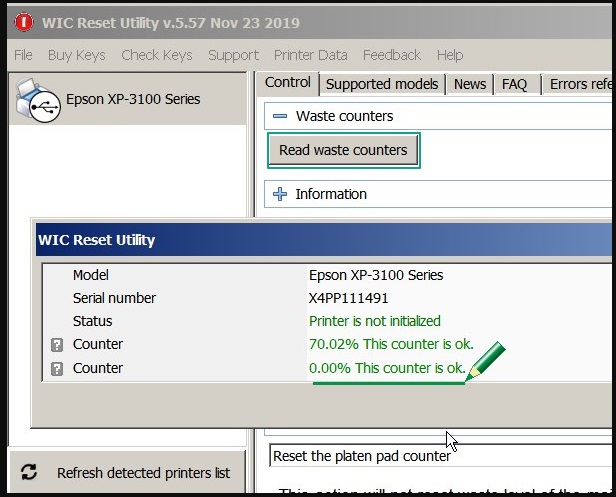
However, if your printer still does not work, you can check this guide for the most common printer problems and their solutions.
Also know: Epson Printer Driver Download and Update for Windows
End Note
That was all for the Epson resetter software to reset the waste ink pad counter of your printer. Hopefully, you no longer experience issues related to the waste ink pad counter overflow or problems, such as “service required.”
However, if you have any questions or concerns about using the reset utility, you can leave us a comment for further assistance.

