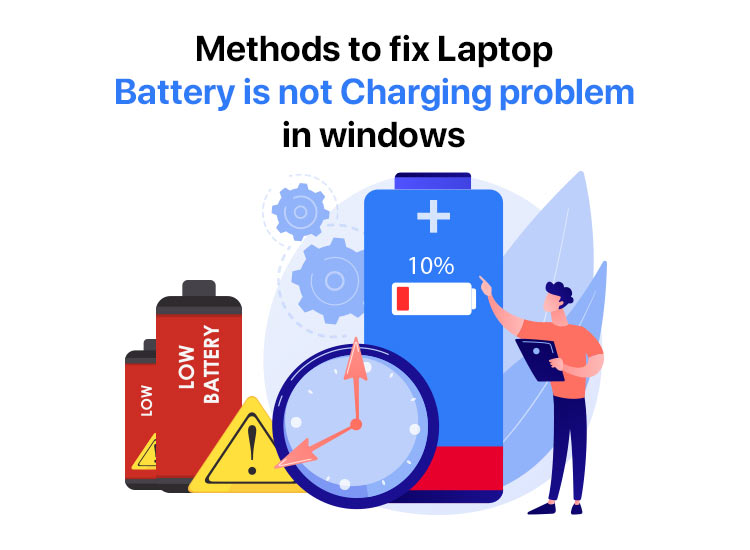
Imagine after a tiring day, you wish to blow off some steam by playing laptop games, but your laptop battery is not charging while plugged in, and the device may turn off mid-game. While this may sound like a nightmarish situation, a laptop battery not charging is not something that you cannot fix.
This issue is quite common in laptops, irrespective of the device brand; most users face battery-related issues at least once during the laptop’s lifetime. However, we can help you fix this problem.
In this article, we are going to guide you through tried and tested solutions to the laptop battery not charging problem. However, before proceeding with the fixes, let’s answer the question that you may have, i.e., why the laptop battery is not charging.
Why Is My Laptop Not Charging
The following factors may be responsible for the laptop battery not charging issue you are experiencing.
- Physical abnormalities, such as poor battery connectivity
- Outdated or incompatible laptop battery driver
- Improper BIOS settings
- Your power management settings affect the battery behavior
Now that you are familiar with the causes of the laptop battery not charging issue, let’s learn how to fix it quickly and easily.
How to Fix a Laptop Battery Not Charging While Plugged In
You can apply the fixes below to solve the battery is not charging laptop issue. However, it is not necessary to try all the solutions; you can begin with the first solution and stop when the problem disappears.
Fix 1: Check the physical attributes for errors
While the laptop battery not charging while plugged in looks like something too big, in reality, it is not. Simple factors like the battery and device not being connected properly can also impact the charging. Thus, you can try the following steps before moving to complex solutions to ensure the error is not caused by physical abnormalities.
- Clean the laptop charging port
- Check the battery-device connectivity
- Ensure the cable is correctly plugged into the power socket
- Make sure the cable is properly connected to the charger’s AC adapter
- Ensure the cable or adapter does not have any signs of physical damage, such as cuts
If everything is clean in the above checks, but the laptop battery is not charging, then try the next solution.
Also know: Best Free Driver Updater Tools for Windows
Fix 2: Reset the laptop battery
Resetting the laptop battery often fixes the laptop battery not charging problem if your laptop has a detachable battery. Hence, below are the directions you can follow to reset the battery of your notebook PC.
- First, power off your laptop and unplug it from the charger.
- Second, detach the laptop battery.
- In this step, press and hold the power button for at least 30 seconds to drain the remaining power from your laptop.
- Lastly, reattach the laptop battery and plug it into the charger.
Fix 3: Update the battery driver
An outdated driver is among the most common reasons users experience the laptop battery not charging while plugged in problem. This is so because, like all other drivers, the up-to-date battery drivers define how the battery will function or behave on your Windows laptop, i.e., it governs how the device will react to your or the operating system’s commands. Hence, below is how to update the battery driver if you have not updated it.
- First, right-click on the Start button and choose Device Manager from the available options.

- Second, double-click on the Batteries category in the Device Manager.
- In this step, right-click on Microsoft ACPI Compliant Control Method Battery and then choose Update Driver from the on-screen menu.
- Next, search automatically for drivers.
- Once Windows completes the search, download, and installation of the battery driver, restart the laptop and let the new driver take effect.
Fix 4: Change the power and sleep settings
Certain power settings, such as the critical battery action and low battery action, affect the charging behavior. Hence, you can follow the steps below to change the power management settings to fix the laptop battery not charging issue.
- First, use the Windows key+I combination to open the Settings menu.
- Second, choose System from the available settings.
- From the System settings menu, choose the Power & sleep settings.
- Next, click on the Additional power settings.
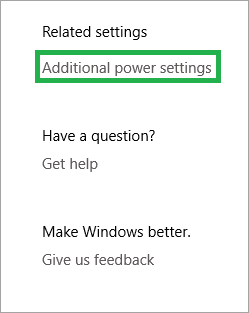
- In this step, change plan settings for your current power plan.
- You can now choose the option to Change advanced power settings.
- Next, click on the Battery section to expand it.
- Make sure the Critical battery action and Low battery action settings are not configured to shut down or sleep when plugged in.
- Lastly, save the changed settings and restart your laptop.
Fix 5: Reinstall the battery driver
If you began experiencing the laptop battery not charging while plugged in problems after updating the battery driver, an incompatible or incorrectly installed driver may be the culprit. Hence, below is how to reinstall the driver for your laptop battery to fix the issue.
- First, right-click on the Start icon and choose Device Manager from the on-screen options to open it.
- Second, expand the Batteries section in the Device Manager by double-clicking on it.
- In this step, right-click on the Microsoft ACPI Compliant Control Method Battery and choose Uninstall Device from the on-screen menu.
- Next, check the option to uninstall the driver software for this device and click on the Uninstall/OK button.
- Lastly, restart the laptop after completing the uninstallation to reinstall the battery driver.
Also know: How to Fix Power Surge on USB Port Error on Windows 10, 11
Fix 6: Run the power troubleshooter
Windows boasts a built-in troubleshooter to identify and solve common problems, such as the laptop battery not charging while plugged in. Hence, below is how to use this tool to fix the issue.
- First, open Windows Settings using the Windows key+I combination.
- Second, choose System from the available options.
- Next, select Troubleshoot from the on-screen System settings and navigate to the Other troubleshooters.
- In this step, click on the Power option and then click on the Run button.
- Lastly, follow the directions on your screen to complete the troubleshooting.
Laptop Battery Not Charging Issue Fixed Successfully
That is all you need to do to fix the “laptop battery is not charging” problem. However, if the problem persists, the last resort is to get a new battery for your laptop or contact the device support for assistance. We hope that you find this information helpful.
If you have any questions for us or any feedback/suggestions about this article, please feel free to contact us through the comments section.

