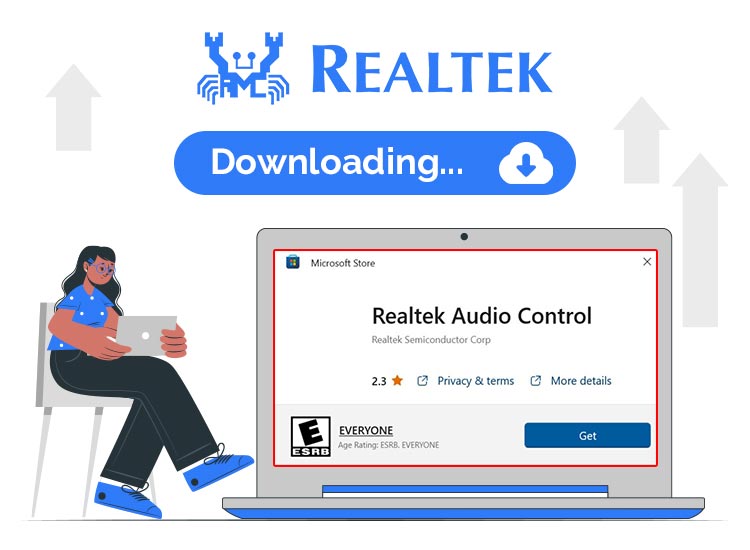
Want to learn how to download and update the Realtek Audio Console on Windows computers? We outline straightforward methods to accomplish this task efficiently.
The Realtek Audio Console is an upgraded version of the Realtek HD Audio Manager, offering advanced functionalities. This tool can configure speakers, headsets, microphones, headphones, and others.
Sometimes referred to as the Realtek Audio Control, this tool provides an intuitive interface for adjusting settings and applying audio effects. Thus, users can customize sound configurations and adjust volume levels for individual speakers. In essence, it’s an enhanced iteration of the Realtek HD Audio Manager. Let’s delve into more details below.
What Issues May the Out-of-Date Driver Cause?
As a common audio driver for Windows, Realtek HD Audio facilitates the management of DTS, surround, and Dolby sound. Given its pivotal role in ensuring accurate functionality of audio devices, maintaining the console for Windows 11 through regular updates is essential. Failure to do so may result in various issues. If the console fails to open or becomes outdated, difficulties arise while listening to music, or having sound while playing games.
But, downloading or updating the outdated audio driver solves the issues. This guide provides comprehensive insights into downloading the Realtek Audio Console for Windows 11, 10, or older.
How to Open the Realtek Audio Console
If you’re unable to locate or open the Realtek Audio Console in the System Tray, follow the here is what you need to do:
- Press the Windows + E keys simultaneously to open File Explorer.
- In its address bar, paste the following path and press Enter: C:\Program Files\Realtek\Audio\HDA\
- This will navigate you to the target directory. Look for and double-click on the relevant file. This will open the Realtek HD Audio Manager.
Also Read: How to Fix Realtek Audio Not Working in Windows 10,11
Some Common Realtek Audio Problems on Windows PCs
Before jumping to the various methods to download the console on Windows 11/10/8/7, it’s crucial to comprehend the issues that may arise:
- Conflicts with existing device drivers.
- Absence of the Realtek HD Audio Manager icon.
How to Download & Update the Realtek Audio Console on Windows 11, 10, 8, 7
Typically, the console is pre-installed on Windows computers. But, there are instances where it might suddenly disappear or inadvertently get uninstalled. Regardless of the scenario, the following methods will assist you in downloading it on Windows 11, 10, 8, and 7. Let’s see them!
1. Download Realtek Audio Console via Microsoft Store
Below, we outlined the path to download the Realtek Audio Console from the Microsoft Store. While this method requires manual intervention, it is a very safe one. To locate this update, you have to use the following steps:
1. Navigate to the Realtek Audio Console download page.
2. Click on the Get in Store app, to initiate the download.
3. Click on Download.
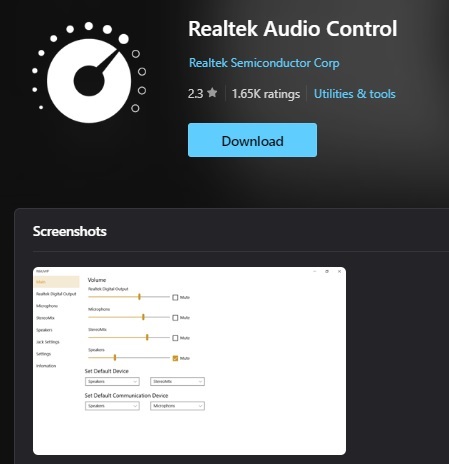
4. Once the file is on your system, double-click on it. This will install the Realtek Audio Console driver.
Also Read: Insignia Bluetooth Adapter Driver Download For Windows 10, 11
2. Use Win Riser to Automatically Update the Realtek Audio Console for Windows 10, 11
We recommend using the best driver updater software for Windows 10, 11 PC like Win Riser to download and install the driver, as other methods require both technical knowledge and time.
Win Riser can update all of your PC drivers, including Realtek Audio Console for Windows, effortlessly. The software is available in both free and paid versions. The premium one also offers additional features and advanced functionality, including 24/7 technical support and a 60-day money-back guarantee. Additionally, it includes an automatic backup and a restore wizard. Thus, before the updates, the older drivers will be backed up.
This is the way to get and install Win Riser updater, so you can then download the Realtek Audio Console for Windows 11, 10, 8.1, 8 & 7:
- Get the Win Riser installer by clicking the link below.
- Install and launch the tool on your Windows operating system.
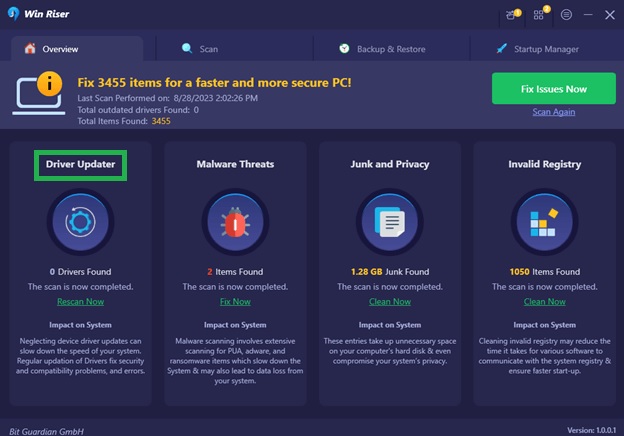
- Click the Scan button to initiate a comprehensive scan for malware, outdated drivers, unwanted software, and more.
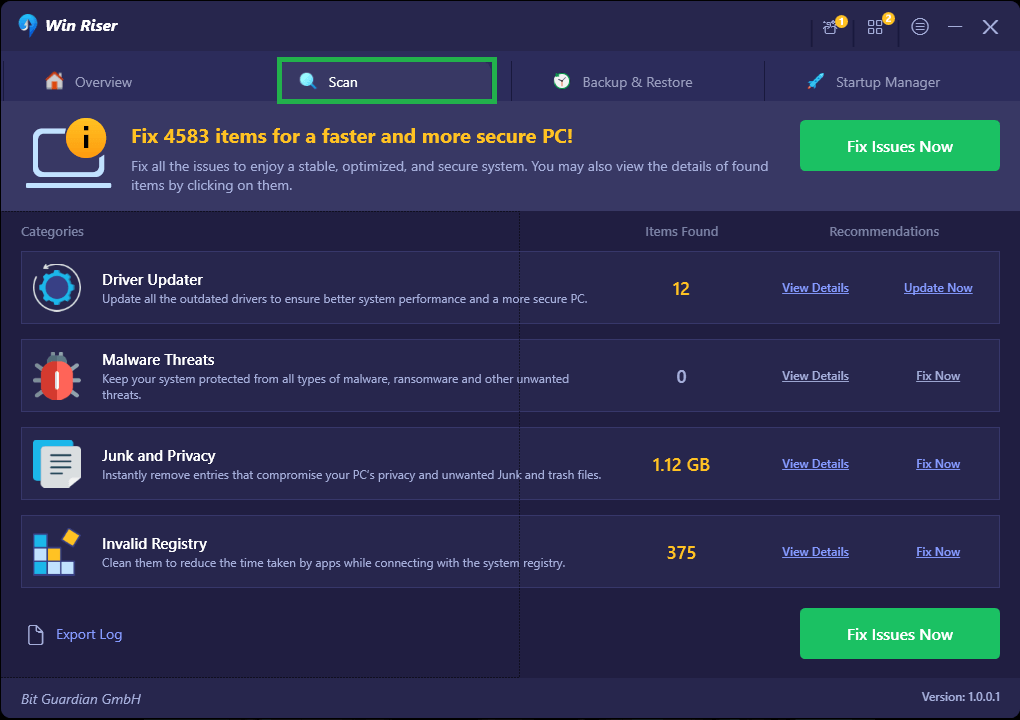
- Review the scan results and utilize the Fix Issues Now button to resolve the identified issues.
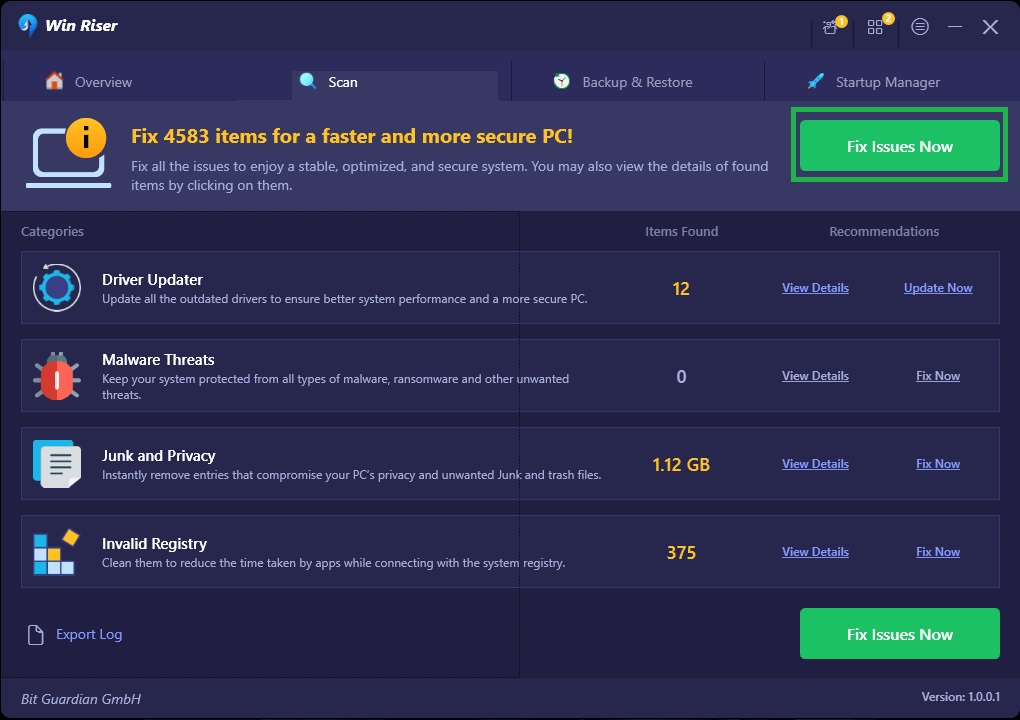
After following these steps, reboot the system, so the new driver becomes active
3. Update Realtek Audio Console Using Device Manager
Device Manager is a default utility program in Windows that facilitates downloading the driver for Windows 11/10/8/7. Follow the steps below:
- Use the Windows + X key combination. Thus, you can open the Device Manager.
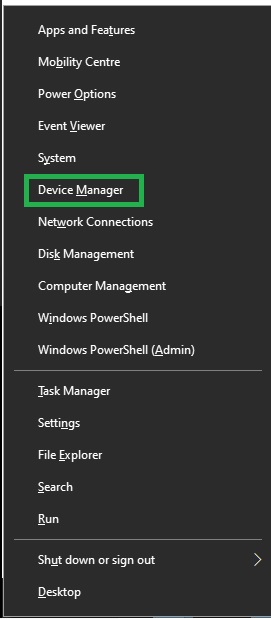
- Double-click the Sound, video, and game controllers section.
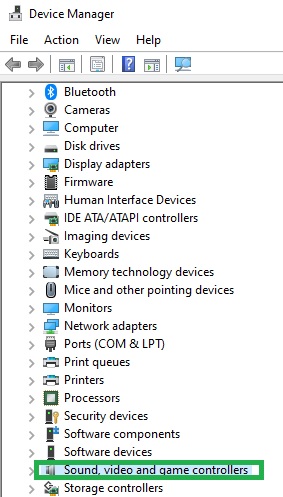
- Use the context menu on the Realtek HD audio driver.
- Click the first option – Update Driver.
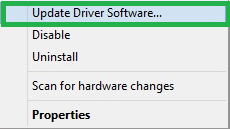
- Select Search Automatically for Updated Driver Software.
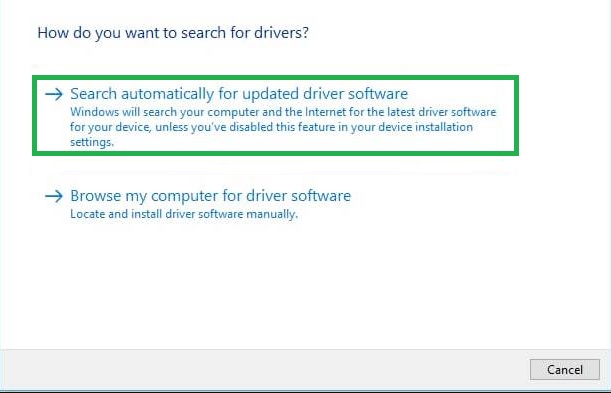
Follow the prompts to install the Realtek audio driver on Windows 10, 11, and older versions. Then, reboot your computer.
Also Read: Nvidia High-Definition Audio Driver Download for Windows 11, 10
4. Utilize Windows Update
Besides delivering new features, improved functionalities, fixes for bugs, and better functionality, Windows Update also takes care of the updates your system needs. Thus, you can download the driver for Windows 11 Windows. Here are the steps:
- Use the Windows + I key combination. As a result, Windows Settings will open.
- Choose Update & Security.
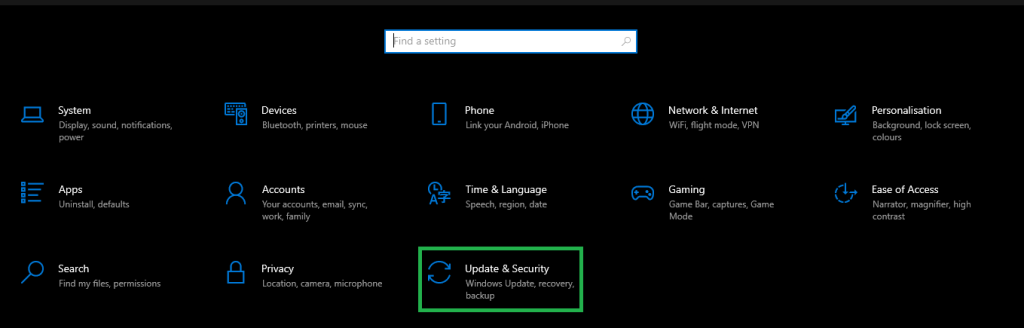
- Navigate and click the Windows Update option.
- Then, use the only available button – Check for Updates.
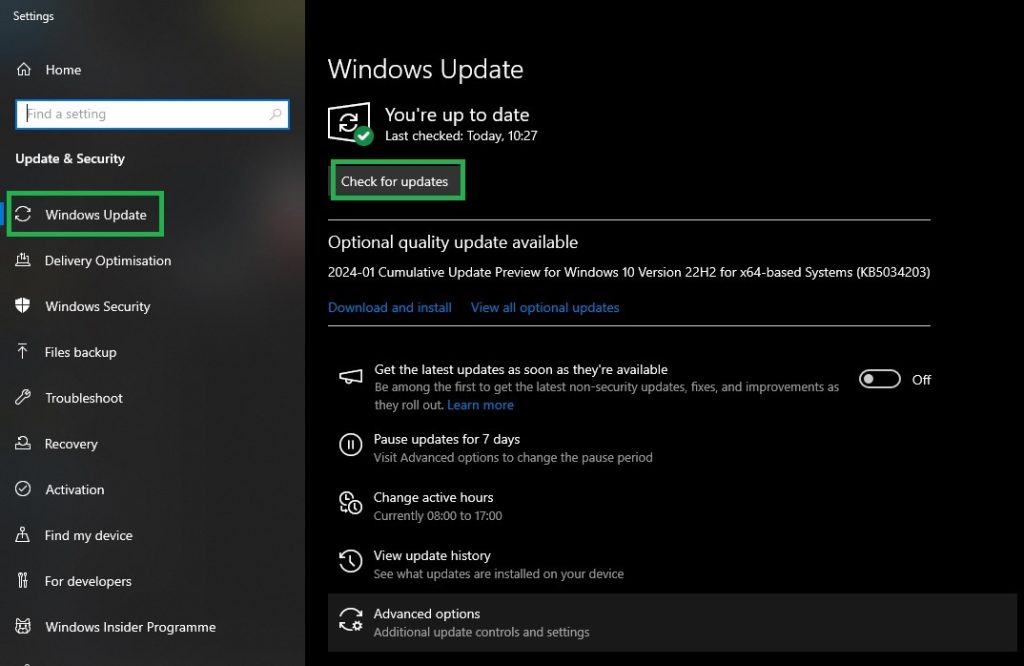
- Allow Windows to identify the updates. This will also include the Realtek Audio driver. When the process ends, restart your computer. This will allow the updates to apply.
5. Use the Official Website to Get the Most Recent Realtek Driver Update
The producer consistently releases updates for their drivers. So, if you feel like you possess enough technical expertise and time allows, proceed to the manual installation of the drivers from the manufacturer’s official website. Just take these steps to download Realtek Audio Console for Windows 10 smoothly:
- Visit the Realtek page and access the Download section from the left menu.

- Choose the Audio Codecs, from the drop-down menu.
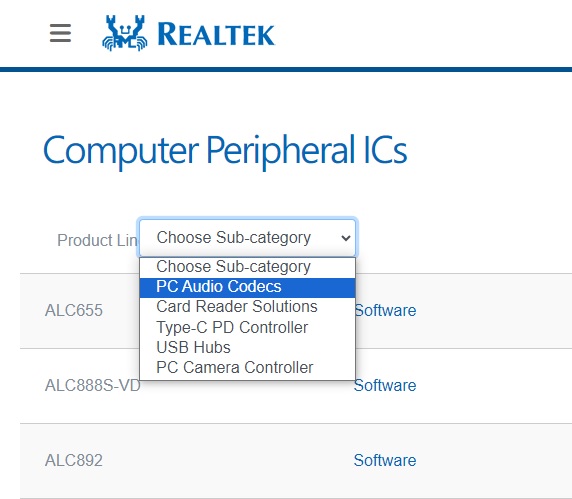
- Download the compatible driver.
- Open Device Manager on your computer, and open the Sound, video, and game controllers option.
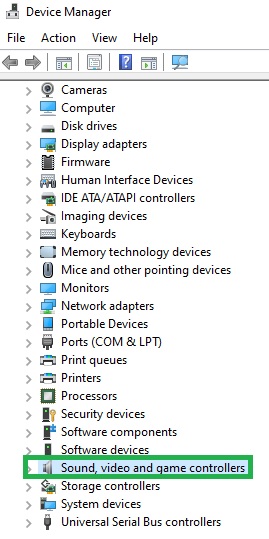
- Use the context menu on the Realtek audio console. Then, select Update Driver Software in the context menu.
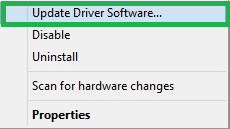
- Click on Browse my computer for driver software.
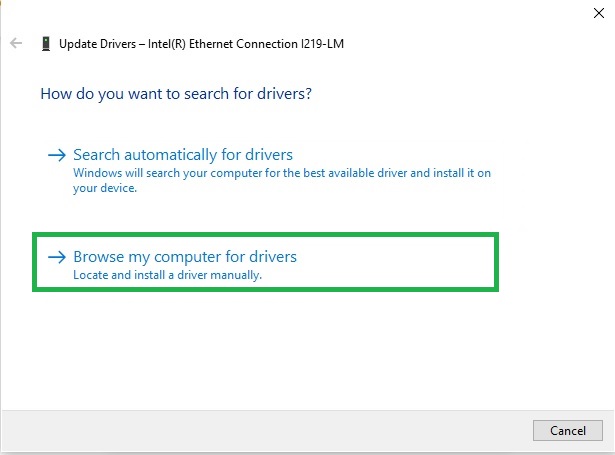
- Indicate where the downloaded driver file is.
- Follow the prompts to install the file successfully.
After the installation, restart your computer, so that the newly installed drivers to your Windows PC apply.
Common Questions Regarding Realtek Audio Console Download
Explore the frequently asked questions below. After that, the answers can assist you in finding what you want to know, effortlessly.
1. Is the console Necessary?
The Realtek Audio Console enables users to adjust the effects of the audio device and also manage various settings related to audio devices. It plays a pivotal role in handling DTS sound, Dolby, and surround sound systems, making it essential for ensuring the proper functionality of audio/sound devices.
2. What Sets the Console Apart from the Realtek HD Audio Manager?
The driver facilitates high-definition audio playback, whereas the Realtek HD Audio Manager is a comprehensive software specifically designed for Windows PCs. It manages both the audio recording and the playback functions efficiently.
3. How Can I Restore it?
To retrieve your Realtek Console, start by visiting the official Realtek website. Then, select the High-Definition Audio Codecs (Software) to initiate the download. Follow the prompts to complete the installation process. After that, restart the PC to implement the changes.
4. Should I Uninstall the Realtek Audio Console?
The Realtek Audio Console serves as a driver for the audio/sound devices linked to your computer. While it’s possible to uninstall it and allow Windows to assume complete control, doing so may result in the loss of any unique features and functionalities it provides. Therefore, it’s advisable to retain the installed driver.
5. What are the Ways to Resolve the Issue of Realtek Audio Console Not Connecting to RPC Service?
Outdated drivers represent the primary cause of major Realtek Audio Console connection problems. Thus, the initial step in addressing the Realtek Audio console that cannot connect to the RPC service issue is to update the relevant drivers. To automatically download these updates and other system enhancements, and ensure flowless connections, consider utilizing Bit Driver Updater.
6. Ways to Solve the Issue of Realtek Audio Console Not Opening?
If you’re encountering the problem of the Realtek Audio Console failing to open, even though you updated its driver, the solution lies in reinstalling the Realtek audio console for Windows 11. This approach will restart the console, ensuring optimal functionality.
Also Read: Realtek Wifi Driver (Wireless LAN) Download for Windows 10, 11 PC
Concluding the Realtek Audio Console Not Working in Windows 10, 11
Any of the methods outlined above will help you download, install, or update the Realtek Audio Console on Windows 11, 10, 8.1, 8, or 7.
Thus, you will enjoy a quality experience with your sound system sound.


2 Comments