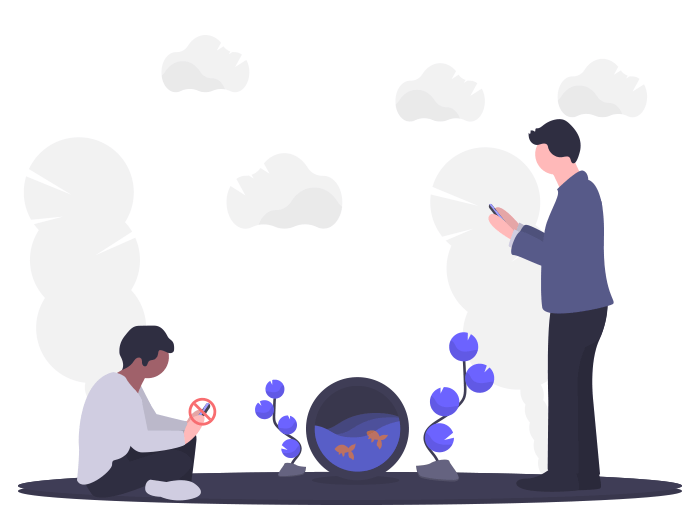
Isn’t it frustrating to find the kids being glued to their screens all the time? Apply screen-time control on your kid’s device by using Bit Guardian Parental Control.
Screen time is an indispensable part of the information age. Whether it is TV, computer, or smartphone, we all are using screen-based media in excess. Unfortunately, parents often take pride in their child’s ability to use screens at a very young age.
Has it ever happened that you give your child the phone so that they do not disturb you and you can concentrate on other tasks? Does this happen often? If yes, then you need to limit your smartphone usage to set an example for your child. Remember, a child’s screen time habits come from the family members around them, especially parents.
As modern parents, you need to take advantage of the technology and should use parental control apps to limit your child’s screen time.
What is Bit Guardian Parental Control?
Bit Guardian is a distinctive parental control app for Android that presents you with all the features, so your child has access to age-appropriate content and limited screen time.
How to install the Bit Guardian Parental Control app for Android?
- Install the app on a parent device. Select the ‘parent mode.’
- Create an account – enter your name, email address, mobile number, and a secure password.
- Verify your code. Generate a Data Protection Password.
- Add your kids with their name, gender, number, and date of birth.
- Install the same app on your kid’s device. For login, you can either use the parent credentials or scan the QR code from the parent device.
What are the features of Bit Guardian to limit kids’ screen time?
1) App Block
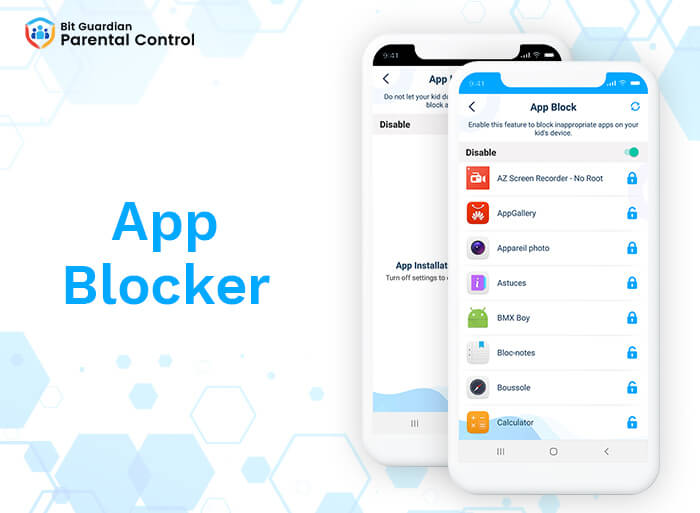
When kids reach a certain age, they naturally get inclined to the content that their parents would never approve of.
App Block is a feature that enables you to administer all the apps installed in a kid’s device. Moreover, you can lock any unsuitable apps such as gaming, dating, gambling, or adult apps.
Children can request you from their dashboard to unblock any app. Depending upon your judgment and their justification, you can decide whether to allow it or keep it blocked.
2) App Install Block
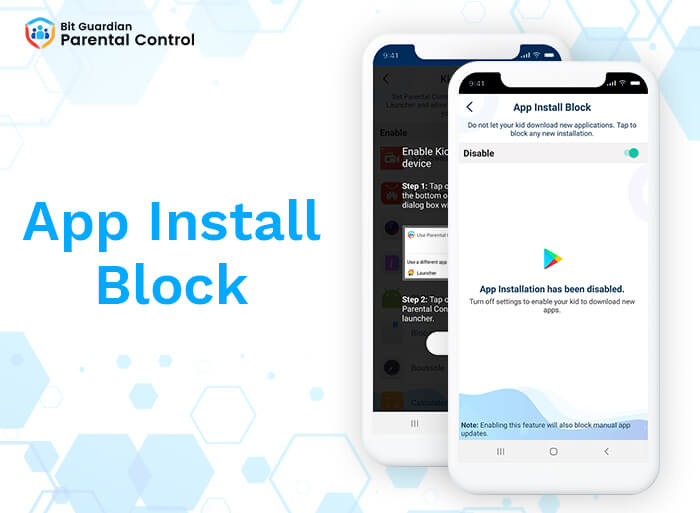
If you enable the App Install Block feature, your child cannot download any new application from the ‘Play Store.’ Manual app updates also get blocked.
3) Kiosk Mode
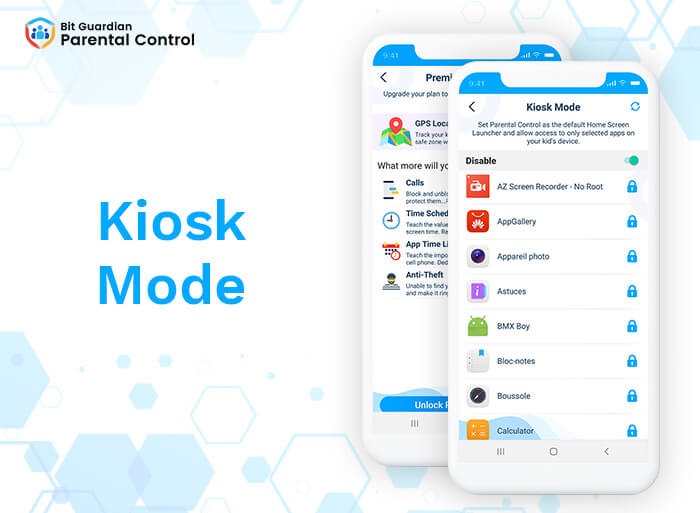
Having Kiosk Mode enabled permits you to customize your kid’s home screen, where you can keep the only apps that you find useful and appropriate.
4) Time Schedule
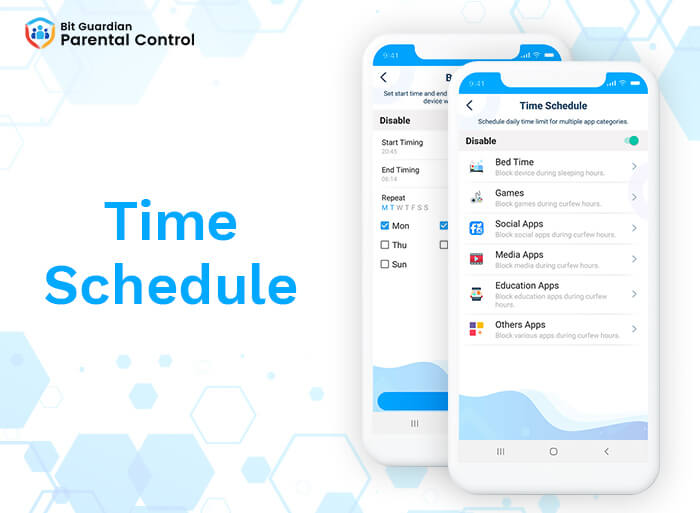
With the Time Schedule feature, you can eliminate the distractions as it permits you to restrict your child’s screen time by scheduling time for various apps.
You can lock the kid’s device during sleeping hours by enabling the Bed Time. So, they can have a proper routine.
You will be asked to enter the specific timings for games, social, media, and education apps to designate the hours when a child will be permitted to use related apps.
5) App Time Limit
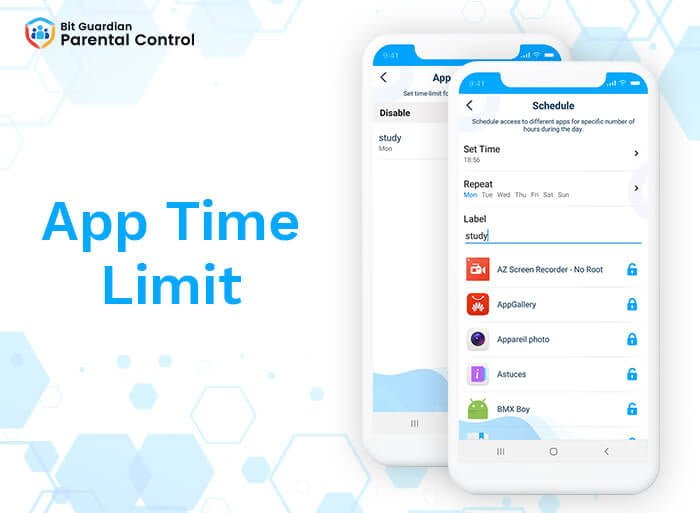
Yet another feature that helps you to control screen time by limiting extra hours for device usage.
You can select a single app or create as many groups of apps as you like and then specify the number of hours when your kid will have access to those apps.
Technology comes with its share of advantages and disadvantages like everything else. Do not allow your fear of the Internet or screens to prevent your child from enjoying the benefits that are on offer.
Kids safety apps, not only enables you to apply screen time control, but it also helps you to save your child from cyberbullying, online predation, and can aid in curing their smartphone addiction.
As modern parents to a smart generation, allow the Bit Guardian Parental Control app to work as your child’s security guardian.

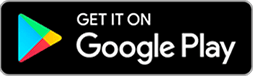

4 Comments